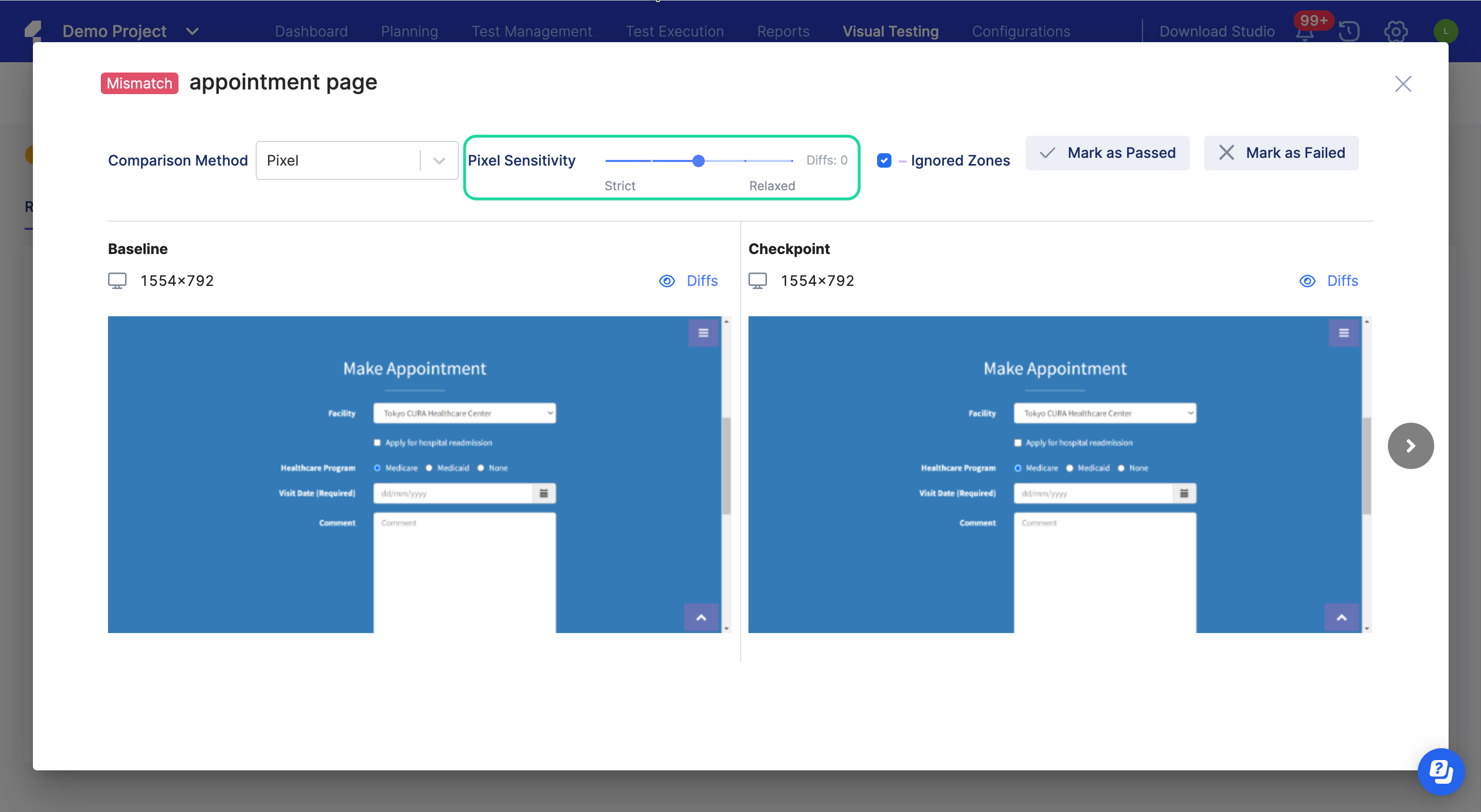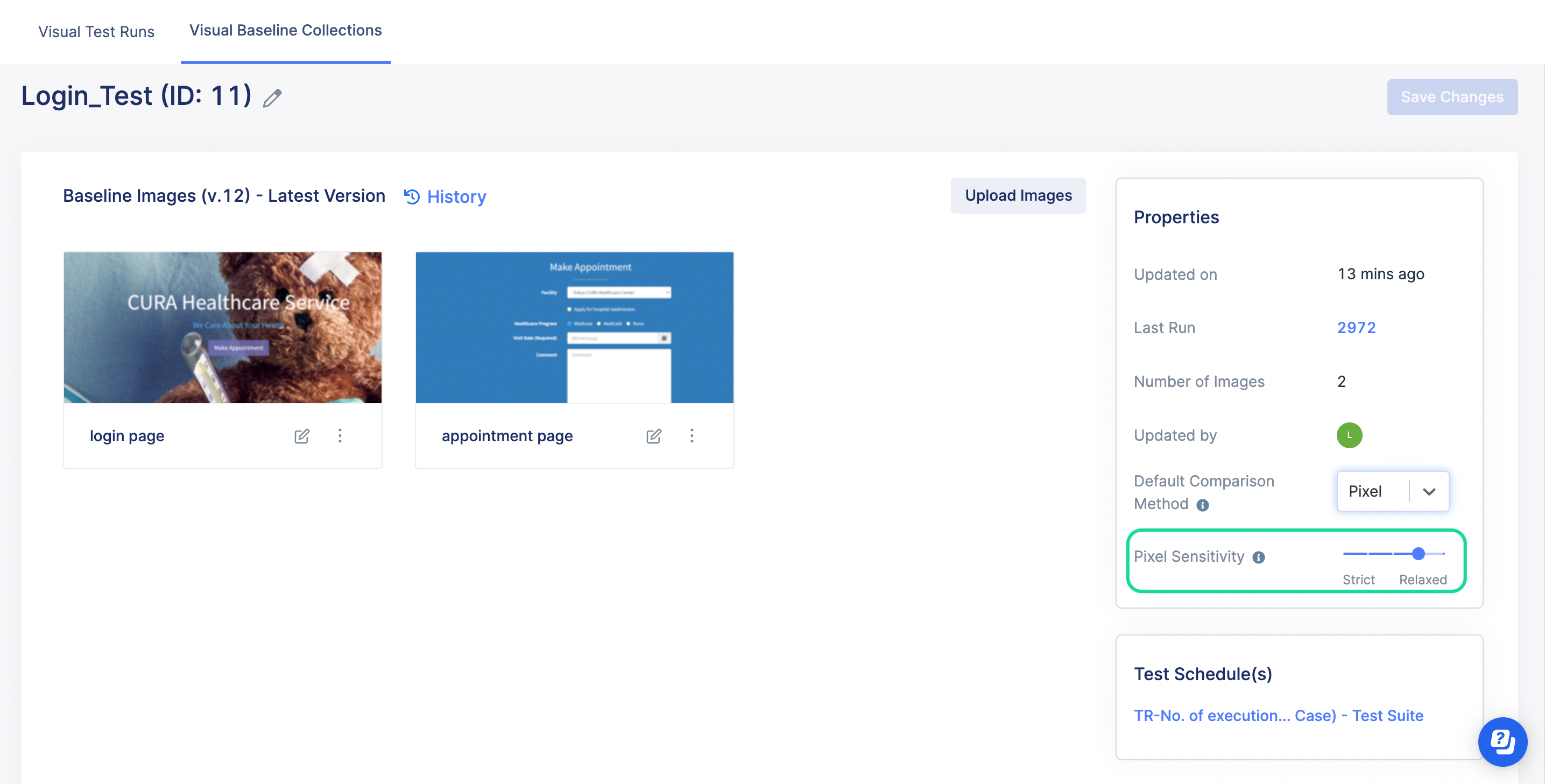Adjust the pixel sensitivity level
Note:
- This feature is available for Visual Testing Professional (VTP) package.
When comparing images in Visual Testing, the pixel-based method can pick up minor pixel differences that are not critical to human eyes. To reduce the false positives, you can adjust the pixel sensitivity level and apply it to a whole baseline collection.
To adjust the pixel sensitivity level, follow these steps: