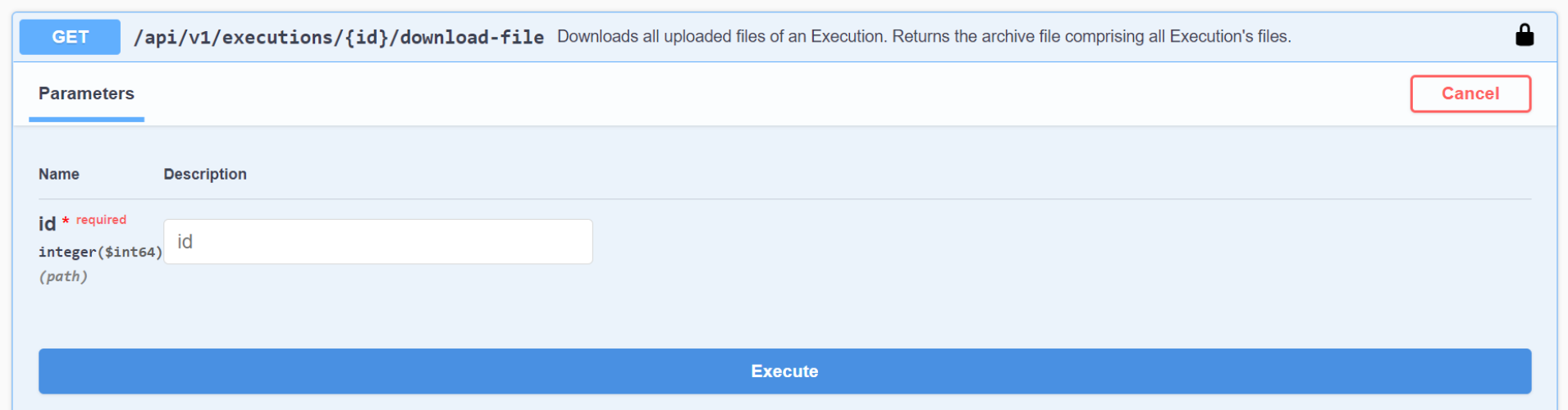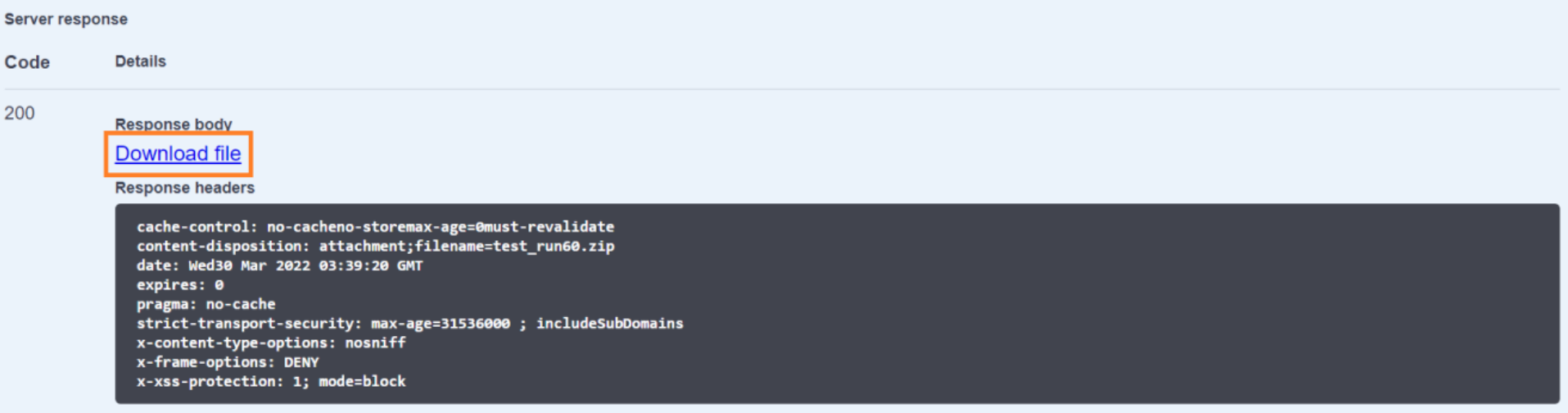Download test report files
- Go to Reports > Test Runs.
- From All Test Runs section, click a test run ID.
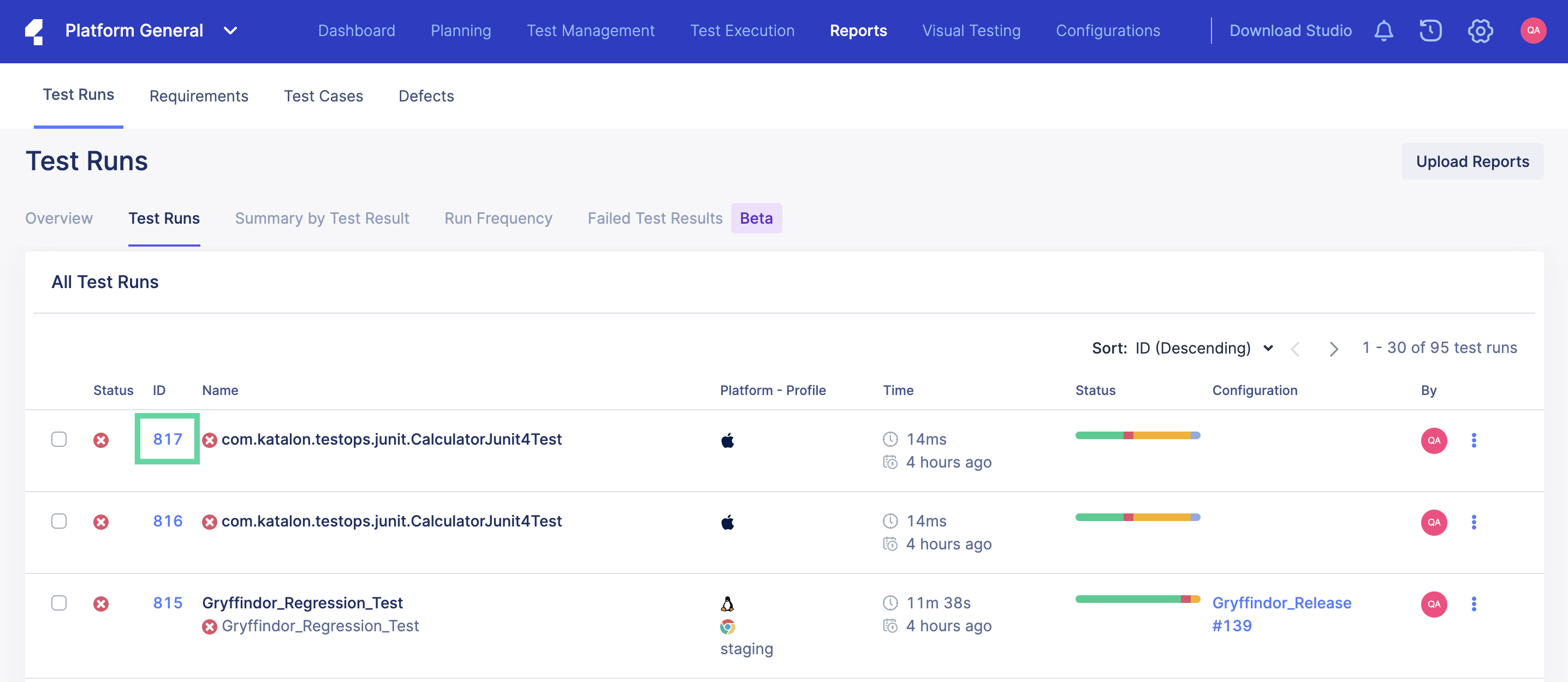
- Select the Files tab.
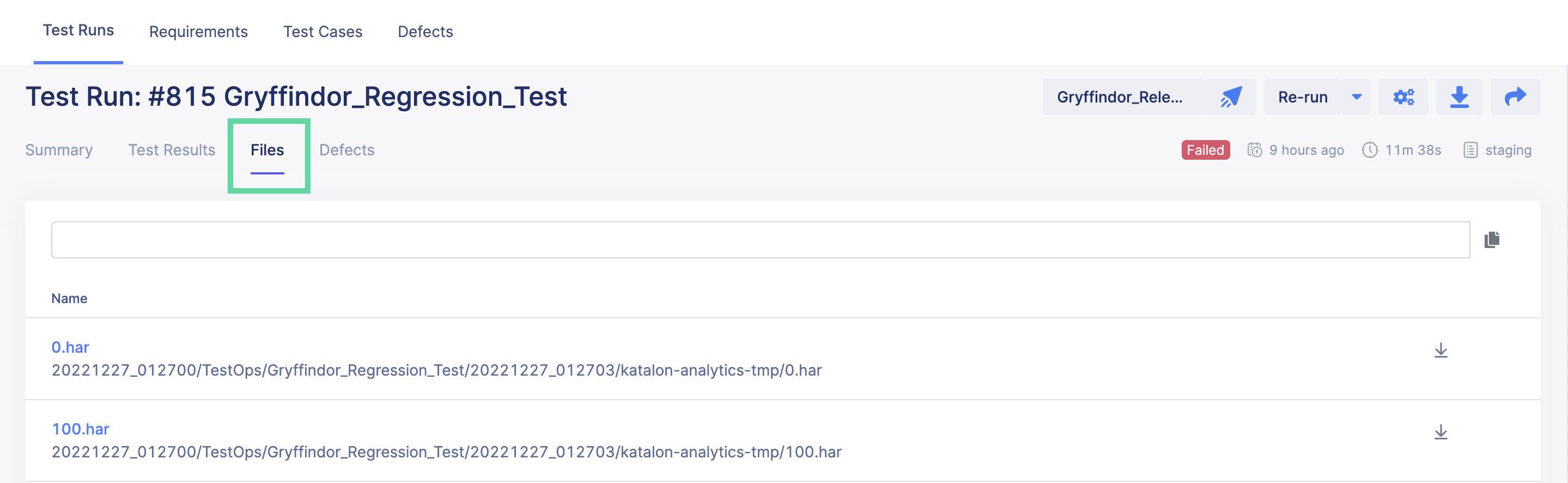
- There are two ways to download test result files:
Click the Download icon on the right side along the test run name to download all report files. You can select the file extension format you wish to download the report in (.csv, .xlsx, .pdf, or .zip). This type of report is generated by TestOps and gives you a summary instead of detail steps.
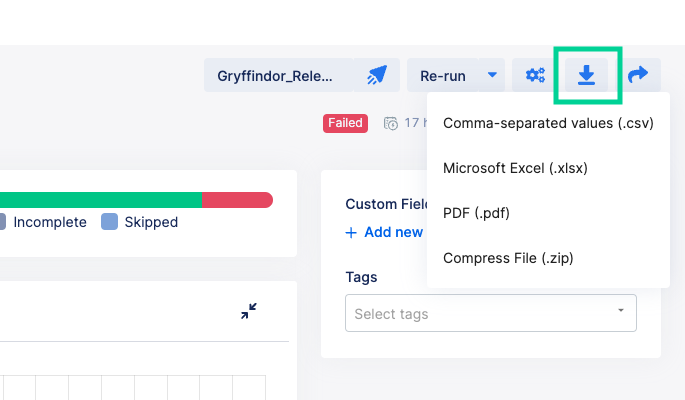
Alternatively, hover over an individual test result file and click the Download icon to download the report file. These are the detailed reports uploaded to TestOps by Katalon Studio.
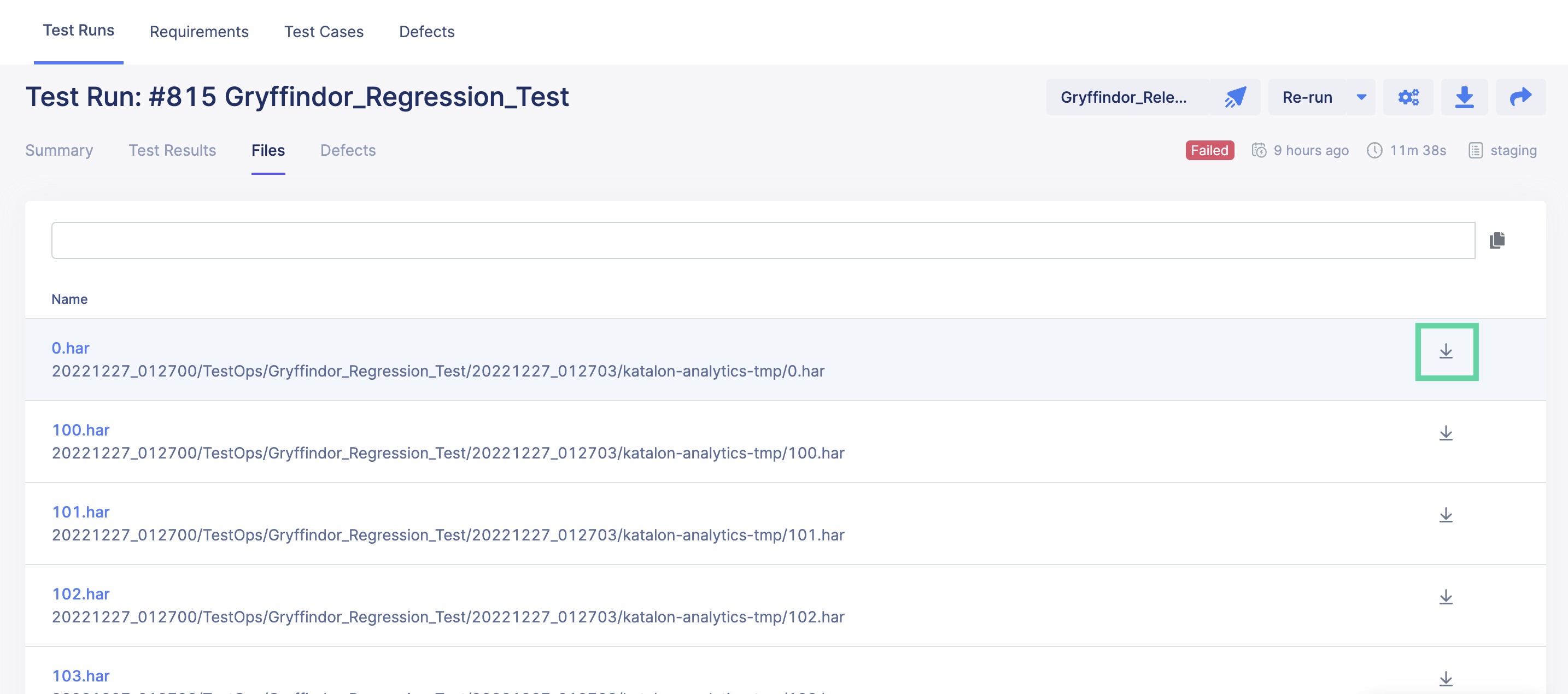 This type of report will cover all the steps if your Katalon Studio setting is enabled with Log executed test steps.
This type of report will cover all the steps if your Katalon Studio setting is enabled with Log executed test steps. 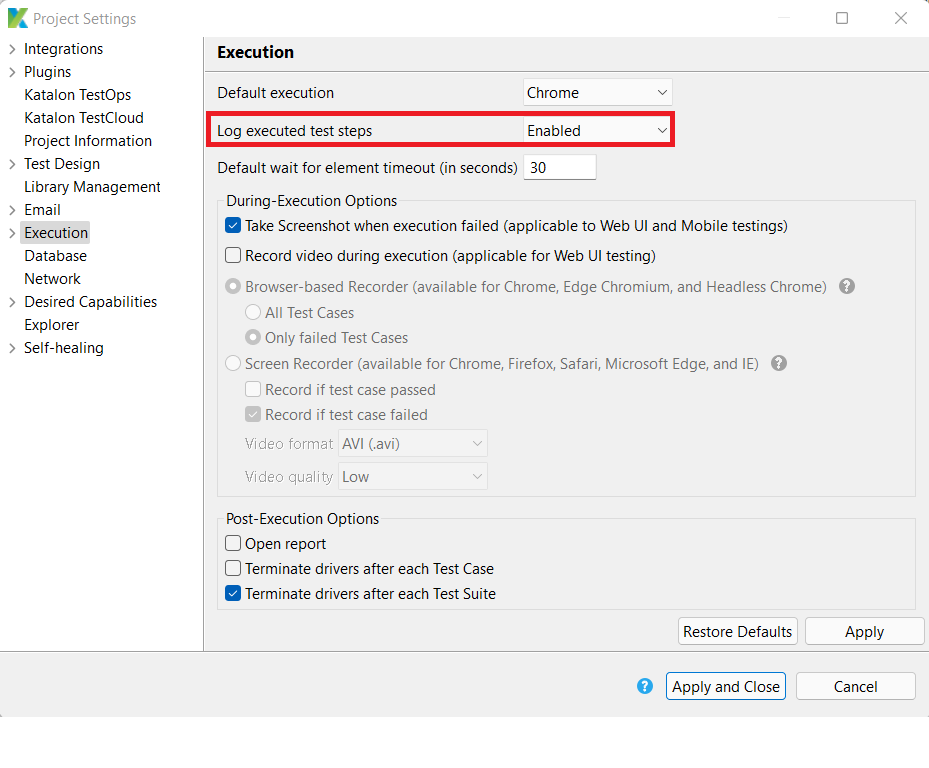
Download report files using REST API
- After selecting a test run, go to Test Results tab and select the Copy as REST API icon.
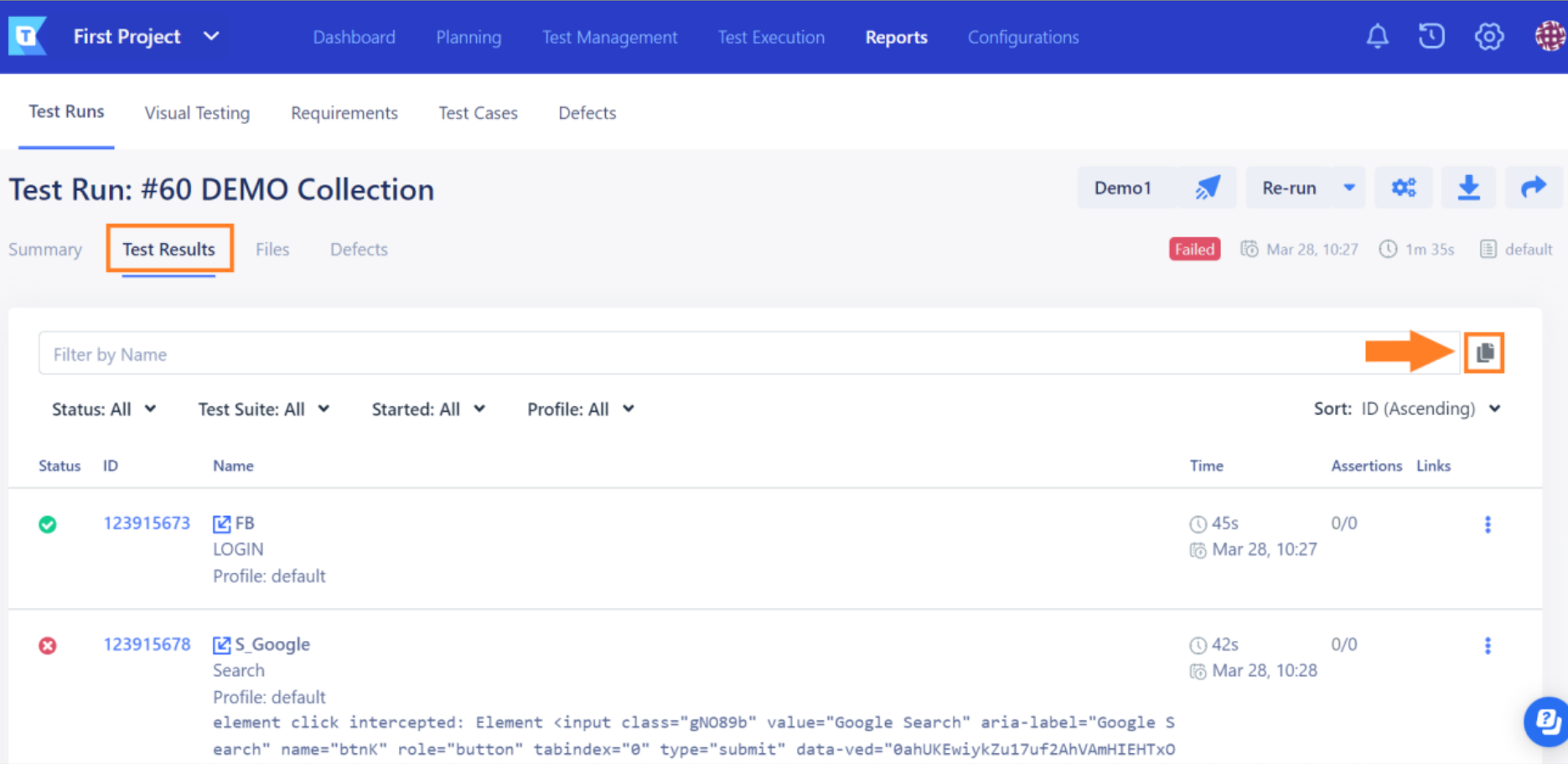
- Navigate to Files tab, hover on your desired report file, copy the file ID, which will appear at the lower left corner of the page.
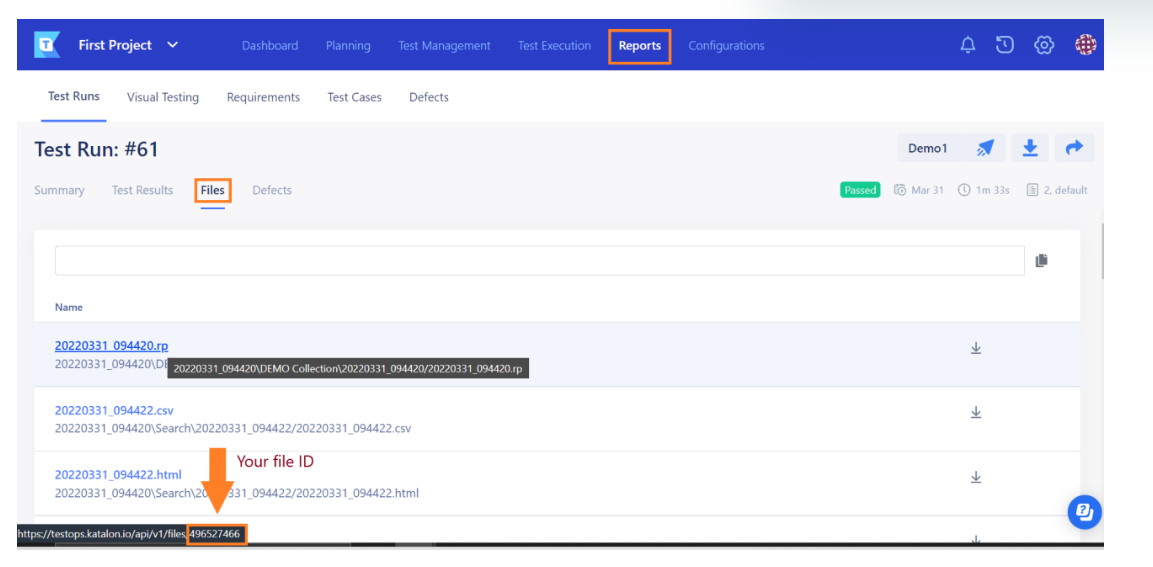
- Go to Katalon Swagger UI and paste the file ID to the required field. Select Download file.