Set desired execution behaviors of Katalon Studio
Execution settings help define the desired behaviors of Katalon Studio during test execution. To access default Execution Settings of a project in Katalon Studio, from the main menu, select Project > Settings > Execution.
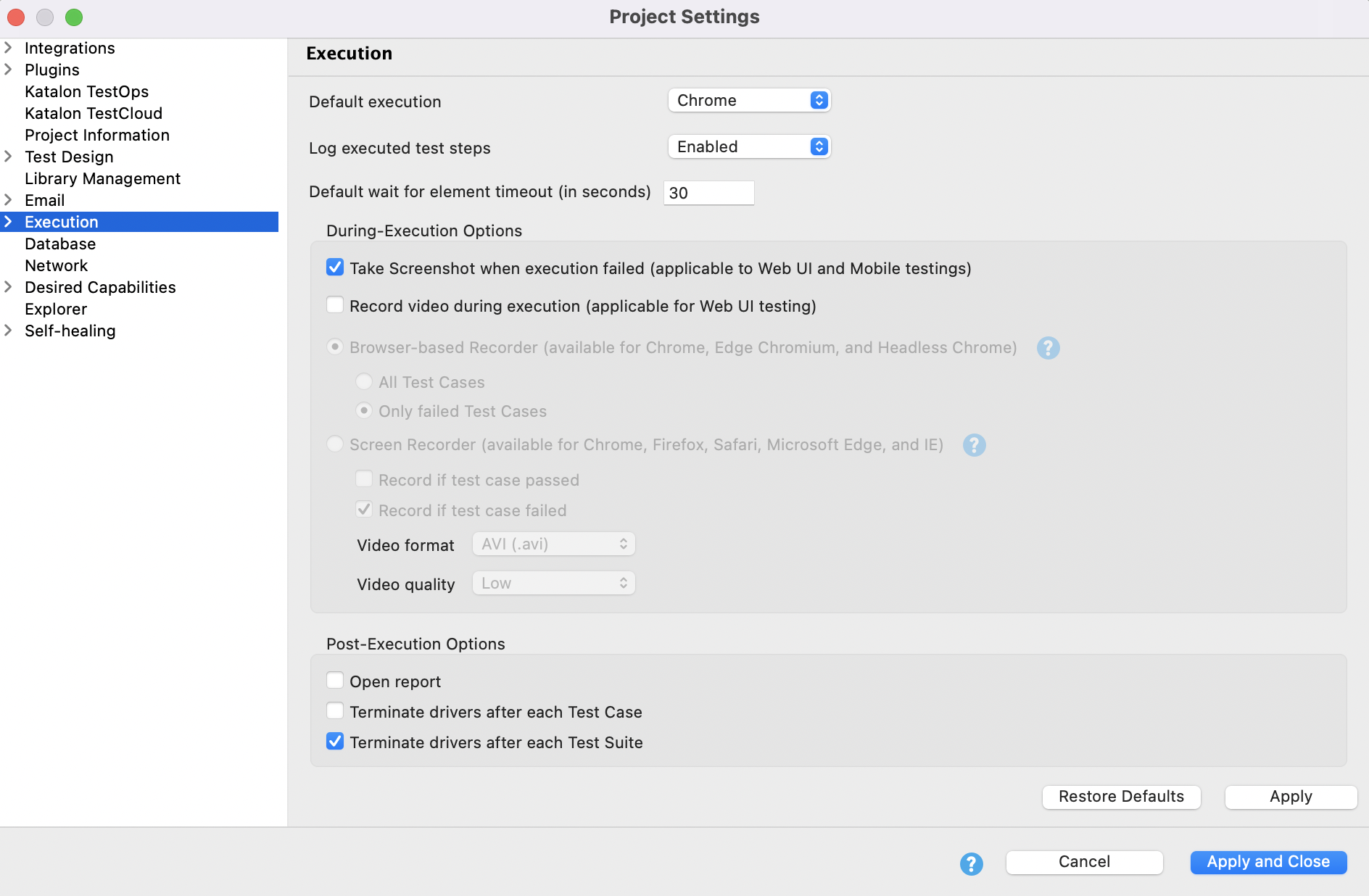
- Default execution: The default environment that Katalon Studio uses for executing test scripts.
- Log executed test steps: Decide whether the logs include executed test steps or not. Learn more.
- Default wait for element timeout (in seconds): The default timeout period that Katalon Studio waits for the application under test to be loaded when executing the automation test.
- Post-Execution Options: These options decide the actions that Katalon Studio performs after finishing test execution.
- Open report: Specify whether the report generated after your test suite's execution finishes is to be opened immediately.
- Terminate drivers: Specify when any driver remains after execution is terminated.
- Launch Arguments
Web UI
Web Sevice
Default execution settings
- Default execution: The default environment that Katalon Studio uses for executing test scripts.
- Log executed test steps: Decide whether the logs include executed test steps or not. Learn more.
- Default wait for element timeout (in seconds): The default timeout period that Katalon Studio waits for the application under test to be loaded when executing the automation test.
- Post-Execution Options: These options decide the actions that Katalon Studio performs after finishing test execution.
- Open report: Specify whether the report generated after your test suite's execution finishes is to be opened immediately.
- Terminate drivers: Specify when any driver remains after execution is terminated.
Allow editing JVM parameters in Execution Settings
Katalon Studio version 7.2.5 onwards
- An active Katalon Studio Enterprise license. To learn more about types of licenses, you can refer to this document: Types of licenses.
You can edit VM arguments in the execution settings by going to Project > Settings > Execution > Launch Arguments.
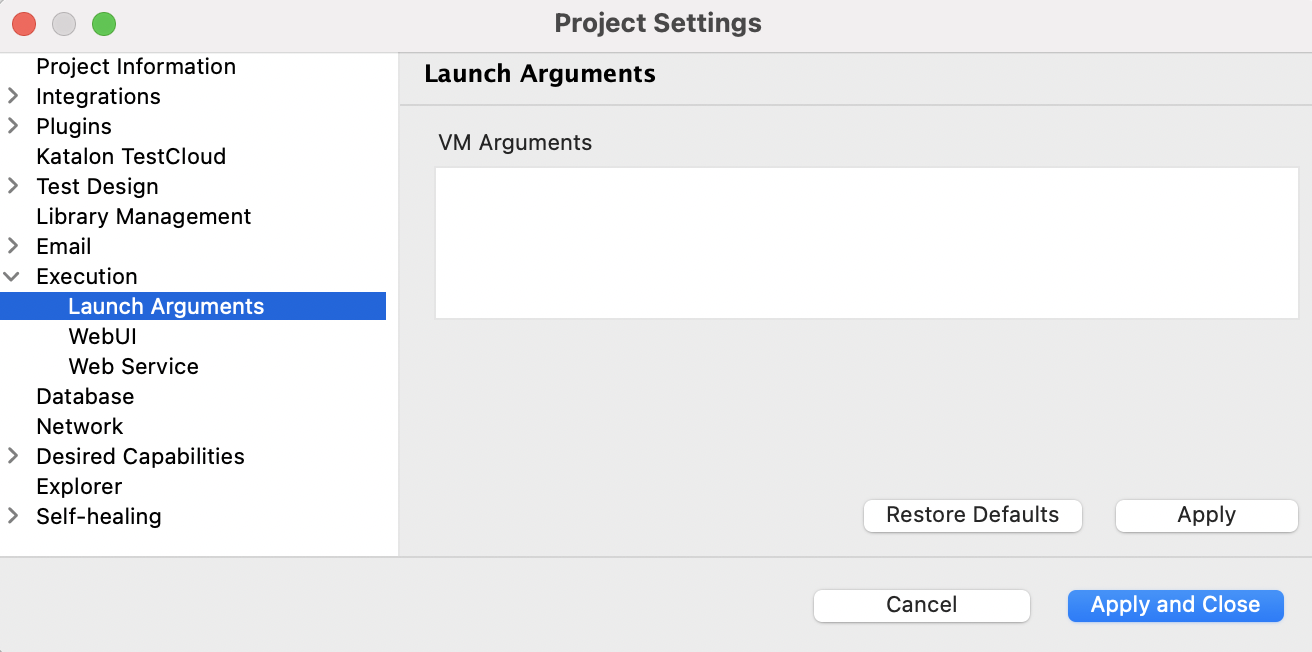
In the VM Arguments tab, enter your arguments. VM Arguments entered in the executions settings of a project change the behavior of a Java process of each execution. For example:
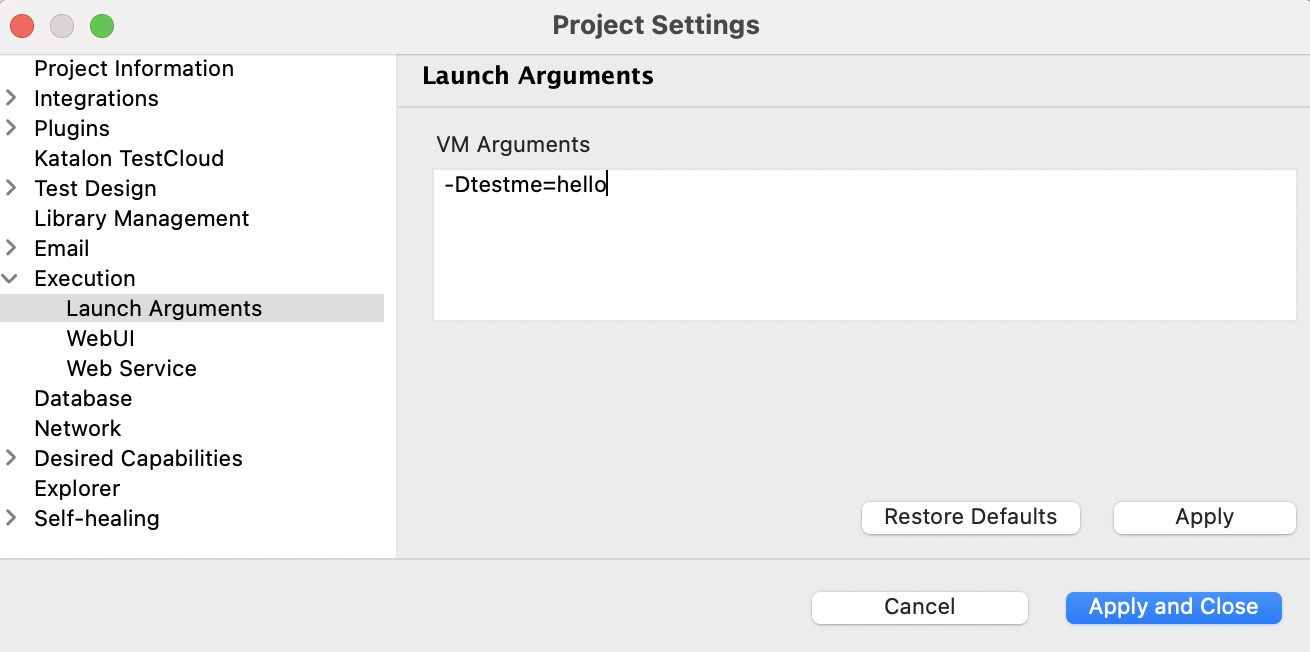
To make sure if the configuration works, add this simple test case:
import com.kms.katalon.core.util.KeywordUtil
KeywordUtil.logInfo(System.getProperty("testme"))

Currently, Katalon Studio does not support VM arguments values containing space. Below is a list of the most used JVM Parameters:
-Xms<heap size>[unit]-Xmx<heap size>[unit]-XX:MaxMetaspaceSize=<metaspace size>[unit]
- Serial Garbage Collector:
-XX:+UseSerialGC - Parallel Garbage Collector:
-XX:+UseParallelGC - CMS Garbage Collector:
-XX:+USeParNewGC - G1 Garbage Collector:
-XX:+UseG1GC
Specify the log file rolling policy:
-XX:+UseGCLogFileRotationDenote the max number of log files that can be written for a single application life cycle:
-XX:NumberOfGCLogFiles=< number of log files >Specify the max size of the file:
-XX:GCLogFileSize=< file size >[ unit ]Denote the file's location:
-Xloggc:/path/to/gc.log
- Dump heap into physical file in case of OutOfMemoryError:
-XX:+HeapDumpOnOutOfMemoryError - Denote the path where the file is to be written:
-XX:HeapDumpPath=./java_pid<pid>.hprof Issue emergency commands to be executed in case of out of memory error:
-XX:OnOutOfMemoryError="< cmd args >;< cmd args >"Limits the proportion of the VM's time that is spent in GC before an OutOfMemory error is thrown:
-XX:+UseGCOverheadLimit
WebUI settings
You can set default settings for Web UI test execution by going to Project > Settings > Execution > WebUI.

- Default Smart Wait: Tell the web driver to wait for the web page to become static before any operations are performed. Learn more.
- Default wait when IE hangs: Specify Katalon Studio default waiting time when IE hangs.
Default page load timeout:
- Wait until the page is loaded: Katalon Studio waits for the web page to load completely.
- Wait for (in seconds): The default timeout period (in seconds) that Katalon Studio waits for the web page to load.
Delay between actions: The time for Katalon Studio to wait between test steps when executing test cases.
- in seconds: This option is selected by default.
- in milliseconds: This option is supported in Katalon Studio version 7.3 onwards.
See also:
Web Service settings
Katalon Studio version 7.6.0 onwards
- An active Katalon Studio Enterprise license
You can set default settings for Web Service test execution by going to Project > Settings > Execution > Web Service. The following global configurations are applied to both RESTful and SOAP requests in a project.
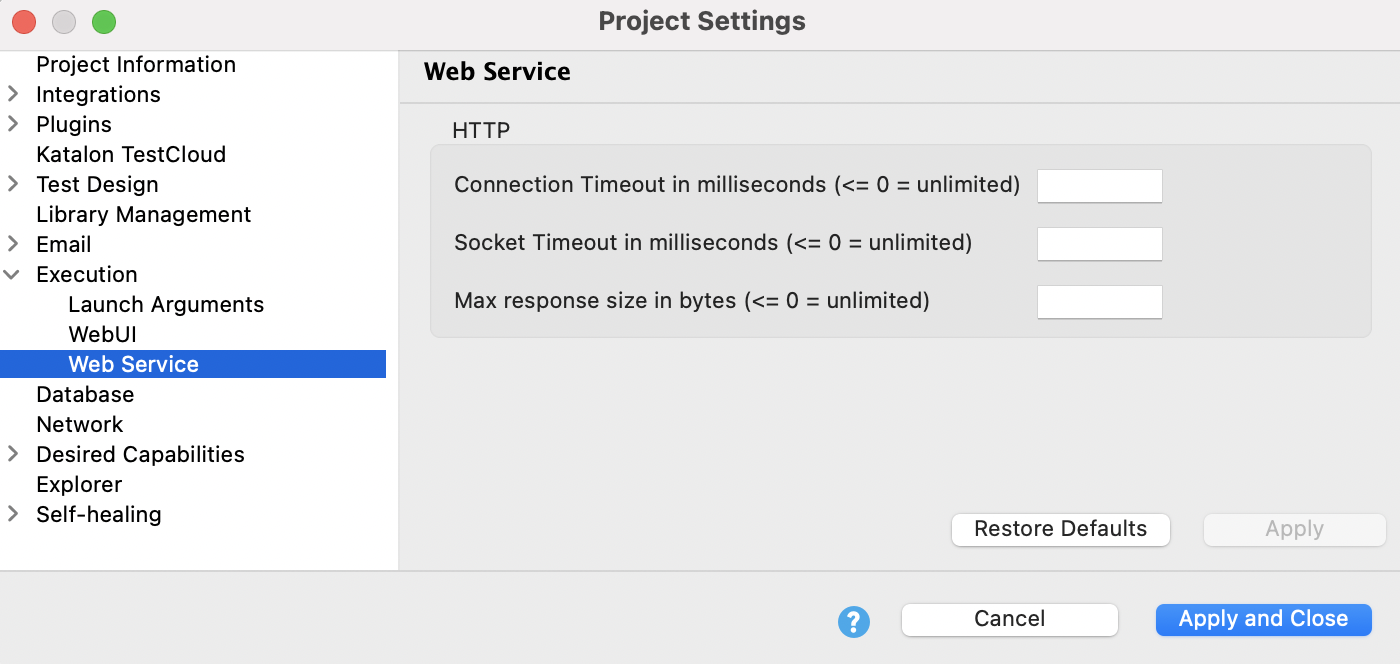
Connection Timeout in milliseconds (0=unlimited): The time to establish the connection with the remote server. When it is set to 0 or left empty, Katalon waits for a response forever.
Socket Timeout in milliseconds (0=unlimited): The time waiting for data – after establishing the connection.
Max Response size in bytes: The maximum number of bytes Katalon Studio renders from a response. When it is set to 0 or left empty, Katalon Studio downloads a response regardless of its size. Please note that downloading a large response may affect the application's performance.
For your convenience, we provide a shortcut to these global settings in a test request view.
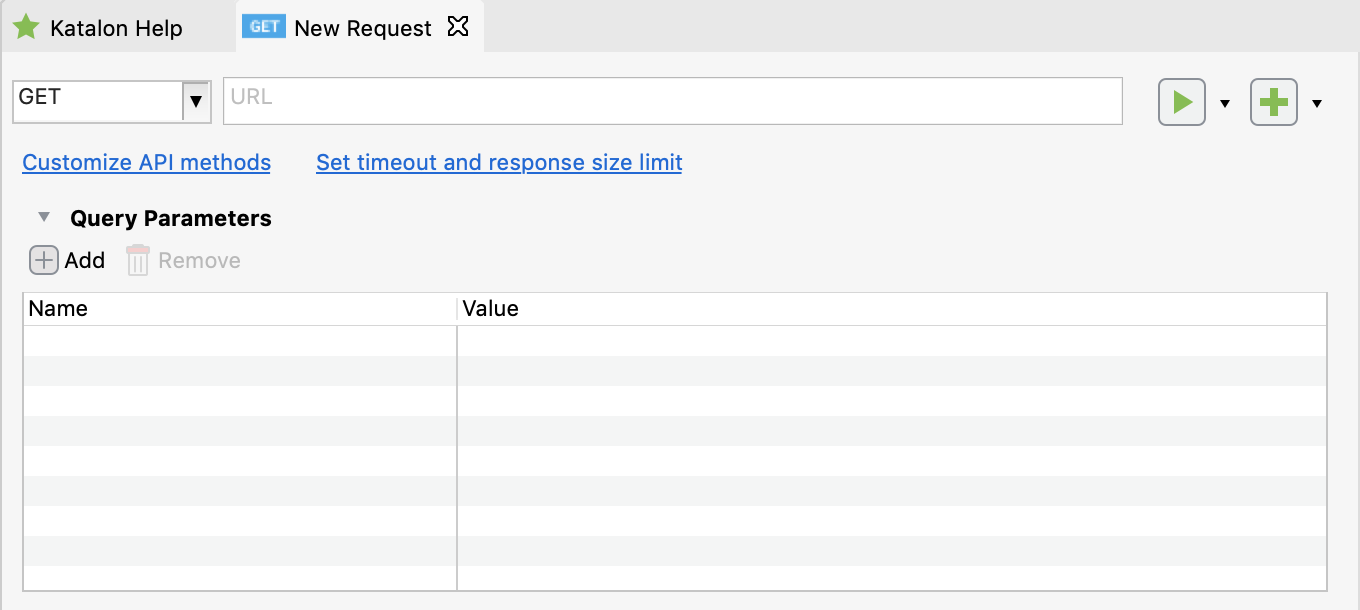
Web Service settings in script view
Katalon Studio version 7.6.0 onwards.
- An active Katalon Studio Enterprise license
You can set request timeout and maximum response size via a script using the built-in functions of Katalon Studio.
Request timeout
- Override timeout settings of a project in a test case
Map<String, Object> generalSettings = RunConfiguration.getExecutionGeneralProperties()
generalSettings.put(RunConfiguration.REQUEST_CONNECTION_TIMEOUT, 3500)
generalSettings.put(RunConfiguration.REQUEST_SOCKET_TIMEOUT, 3500) Change timeout settings of a specific test request
RequestObject request = findTestObject("Object Repository/Localhost") request.setConnectionTimeout(3500) request.setSocketTimeout(3500)
// Or to unset the timeout request.setConnectionTimeout(RequestObject.TIMEOUT_UNSET) request.setSocketTimeout(RequestObject.TIMEOUT_UNSET)
// Or to set the timeout to unlimited request.setConnectionTimeout(RequestObject.TIMEOUT_UNLIMITED) request.setSocketTimeout(RequestObject.TIMEOUT_UNLIMITED)
// Or if you just want to set to its default value (The default value is set to unlimited) request.setConnectionTimeout(RequestObject.DEFAULT_TIMEOUT) request.setSocketTimeout(RequestObject.DEFAULT_TIMEOUT)
Maximum response time
Katalon Studio also supports setting the maximum response size of execution using
-maxResponseSizein the command line. Learn more.
Override response size limit of a project in a test case
Map<String, Object> generalSettings = RunConfiguration.getExecutionGeneralProperties()
generalSettings.put(RunConfiguration.REQUEST_MAX_RESPONSE_SIZE, 400)Change maximum response size setting of a specific test request
RequestObject request = findTestObject("Object Repository/Basic Auth")
request.setMaxResponseSize(400)
// Or to unset response size limit. And so, the project's max response size setting will be used.
request.setMaxResponseSize(RequestObject.MAX_RESPONSE_SIZE_UNSET)
// Or to set response size limit to unlimited
request.setMaxResponseSize(RequestObject.MAX_RESPONSE_SIZE_UNLIMITED)
// Or if you just want to set to its default value (The default value is set to unlimited)
request.setMaxResponseSize(RequestObject.DEFAULT_MAX_RESPONSE_SIZE)