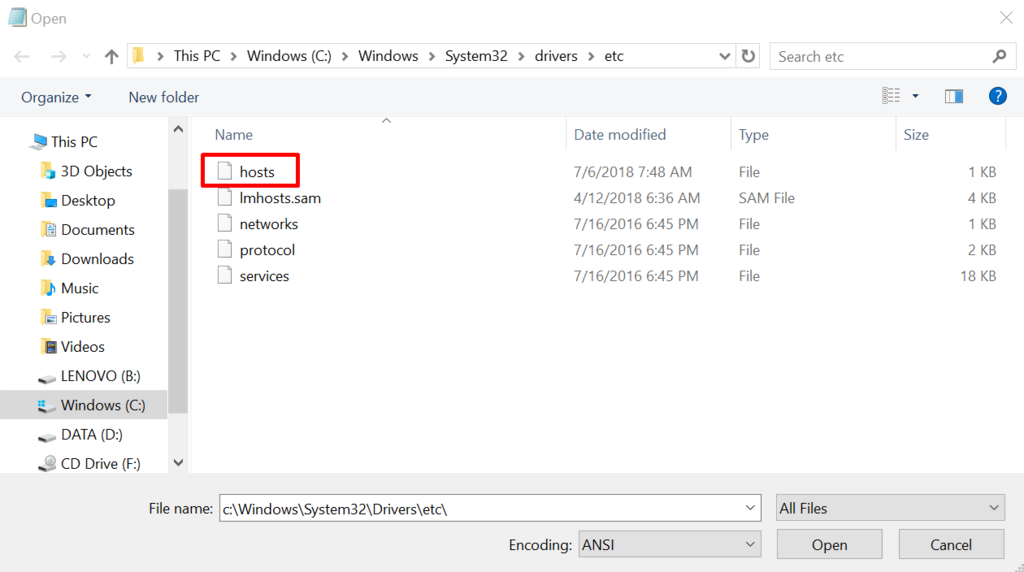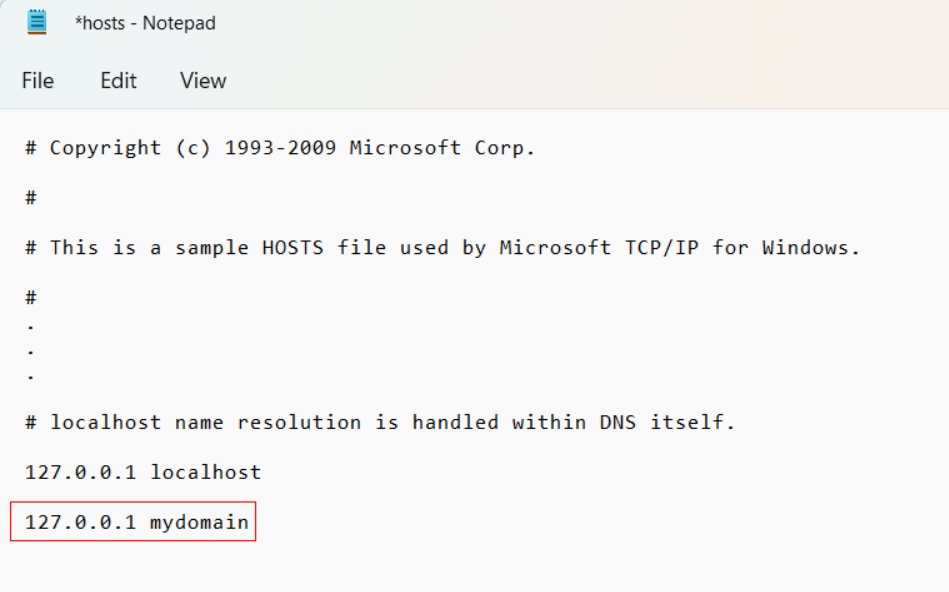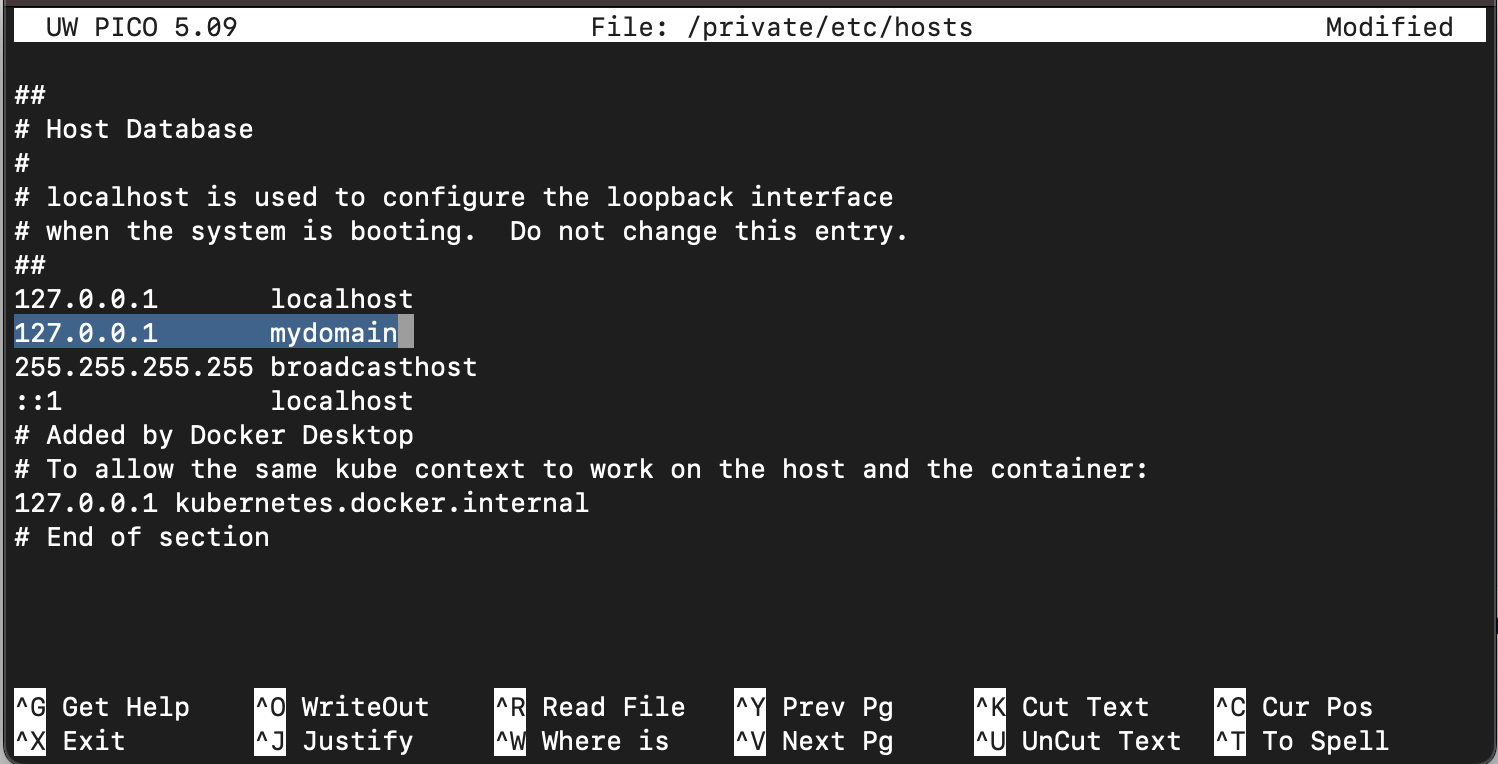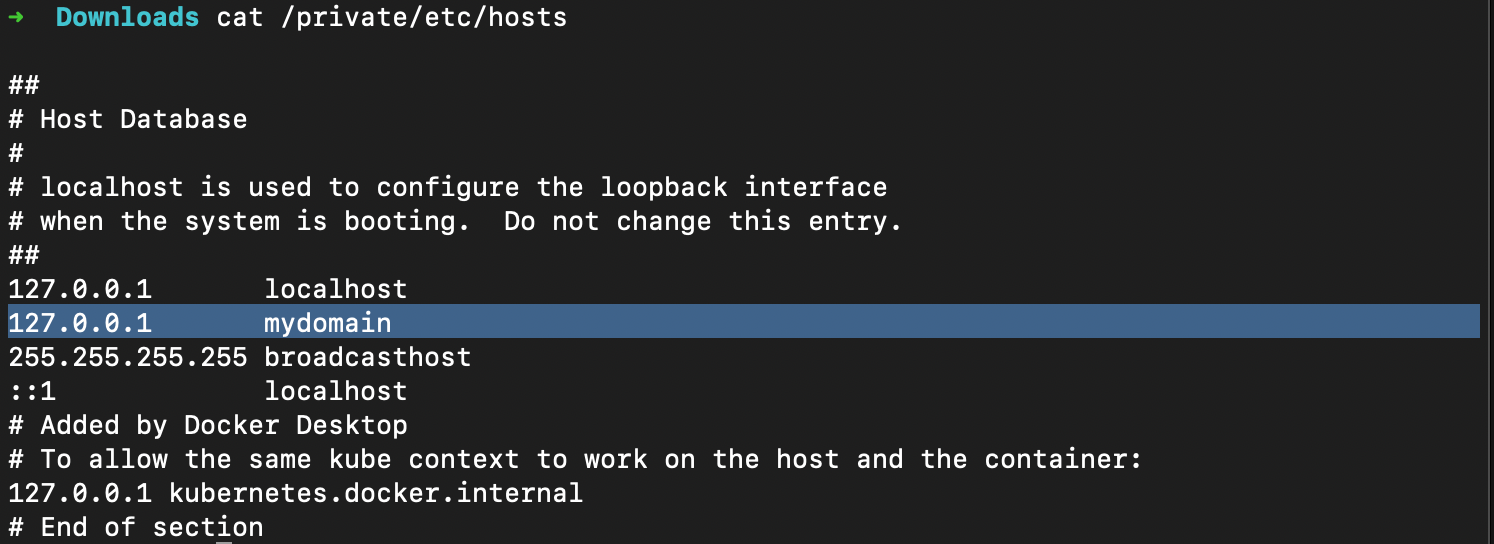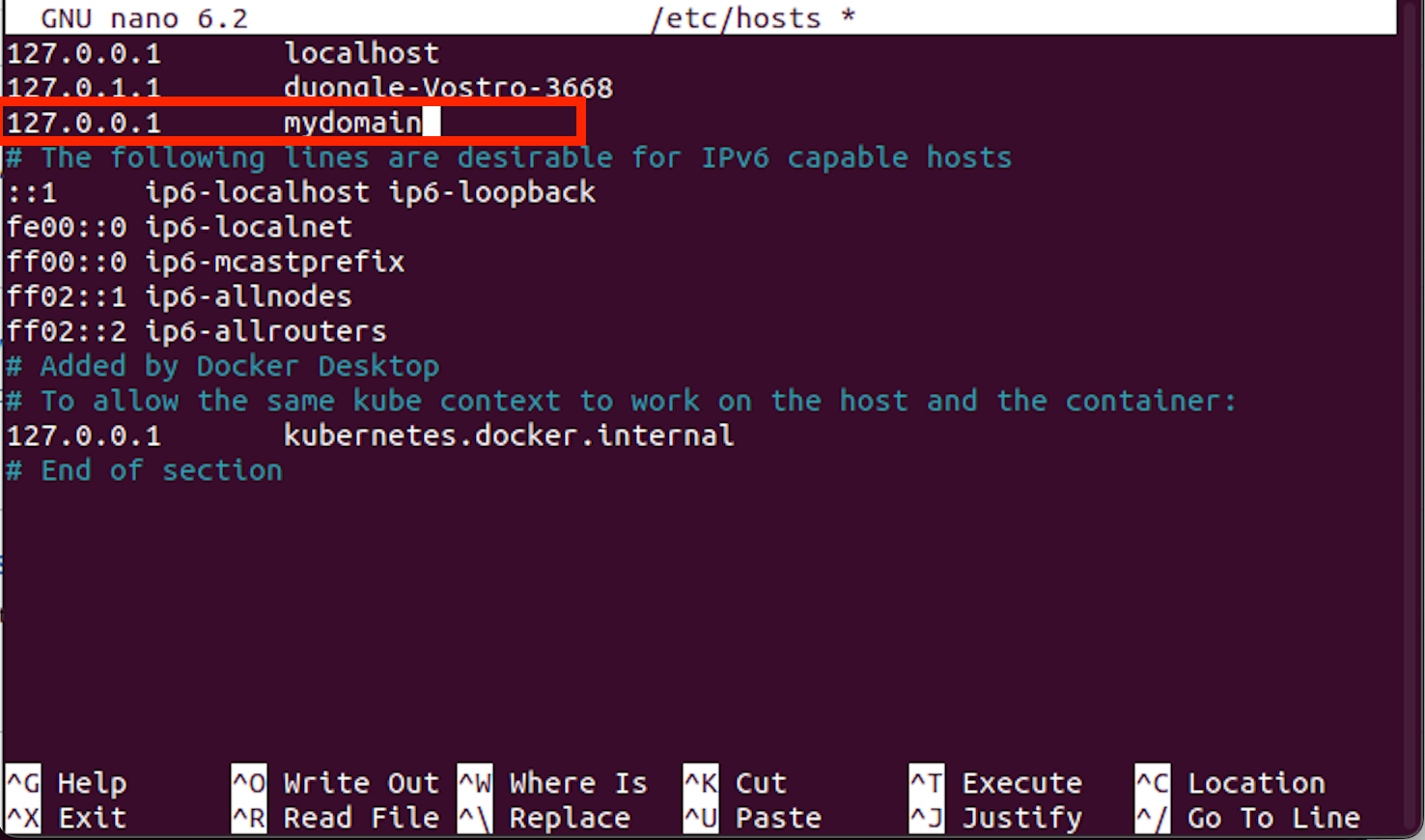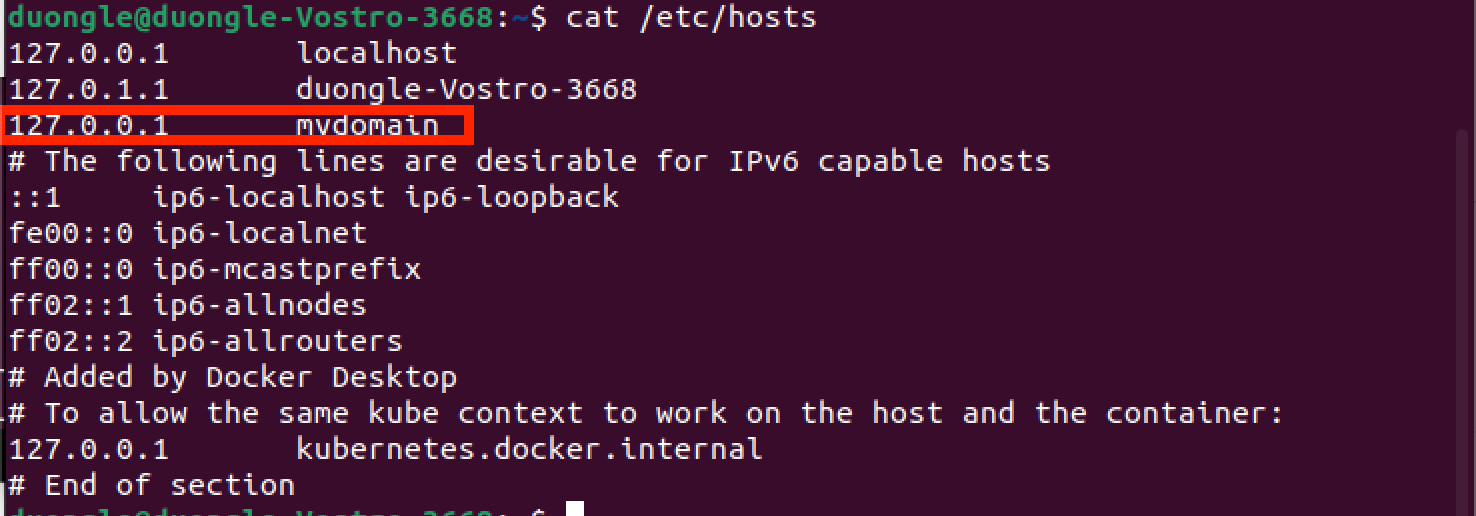Unable to execute tests on localhost with TestCloud Tunnel
Execution with TestCloud and TestCloud Tunnel fails on locally hosted sites. In this case, the report screenshot might show that the test fails to load the local site as follows: 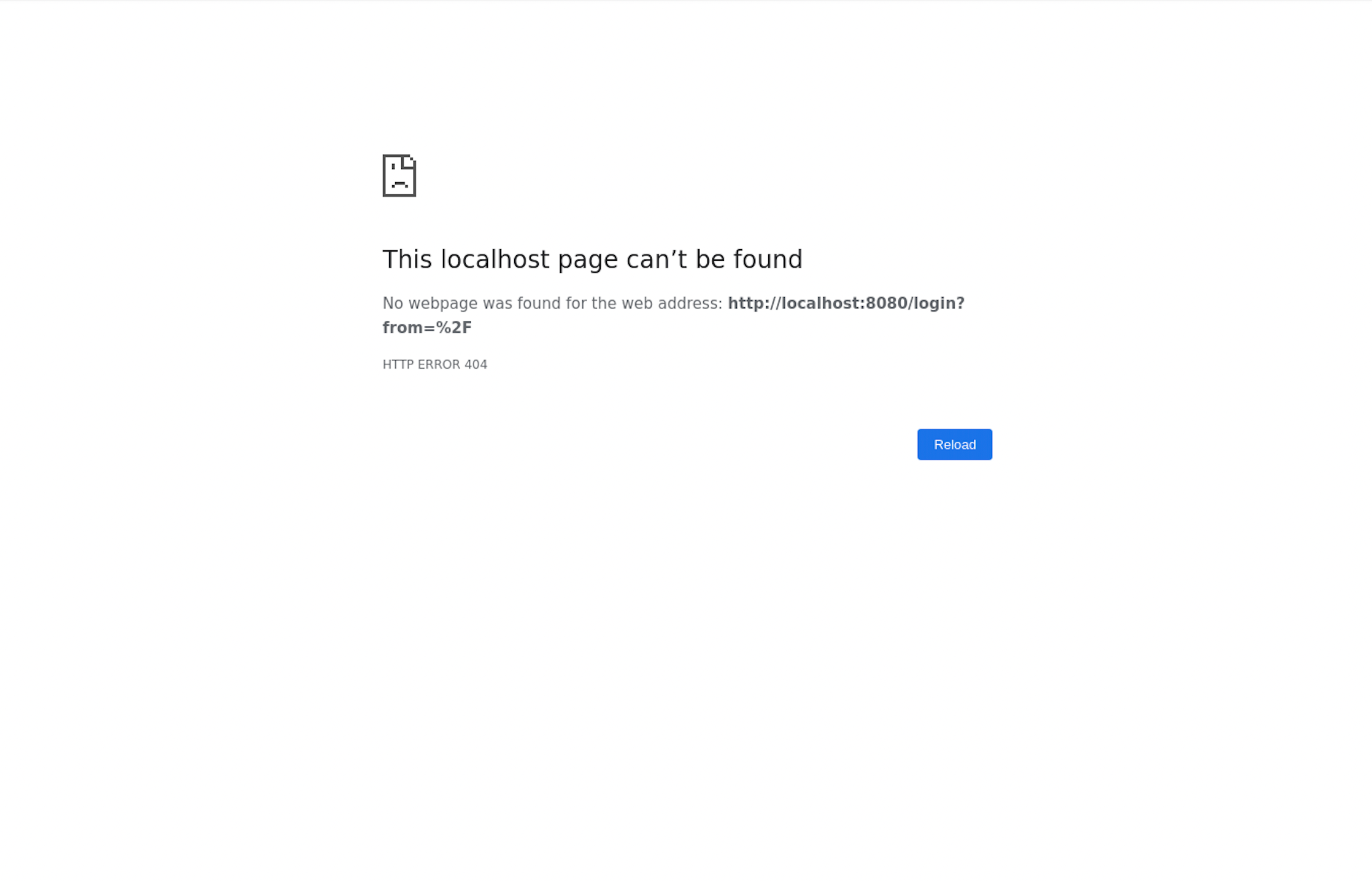
The workaround is to set an additional domain for your local address (127.0.0.1) and use that domain, instead of localhost, in your tests.
In most operating systems, domains can be set in the hosts file. The following remedy shows you how to set the additional domain.
- On Windows:
- On macOS:
- On Linux: