Quick guide for billing managers
As a billing manager, you can change subscriptions and manage payments. You can also view license management settings.
Subscription management
To get started, view your current license details and assess whether or not you need to upgrade.
Check your organization's license details
A billing manager can check what licenses their organization has. To verify, follow the directions below.
- Log in to your Katalon TestOps account through this link.
- From the TestOps homepage, click on the dropdown menu on the upper left. Select the name of the organization whose license you want to check.
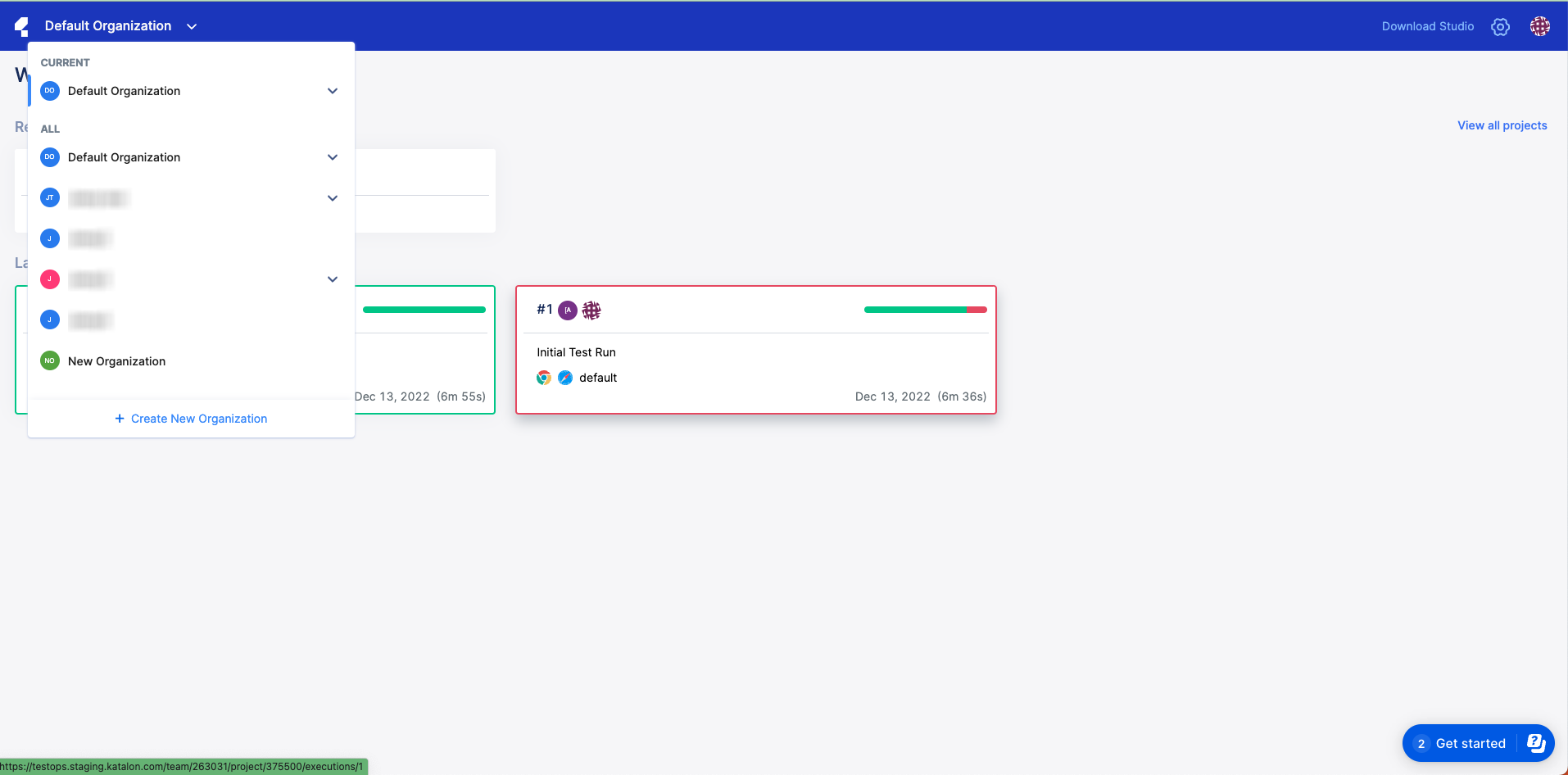
- Click on the Settings Icon found in the upper right of the screen to access Settings. Then, click on License Management.
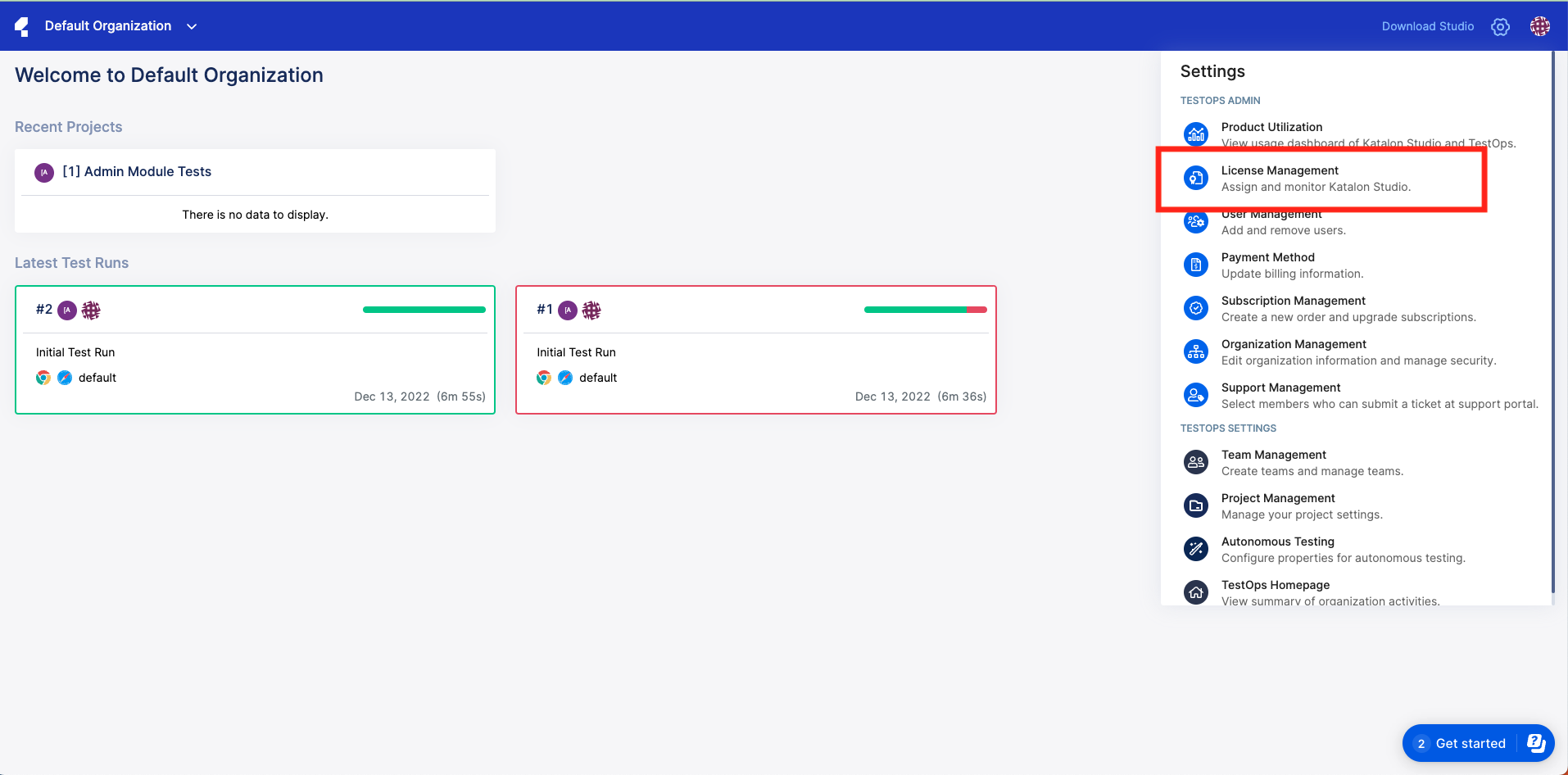

View your licenses for Katalon Runtime Engine (Floating) and Katalon Runtime Engine DevOps by clicking on the tab of the same name. The current license you are viewing is indicated by a blue line under the tab label.
Manage Subscription
Should you need to expand your testing capacities, you can add TestCloud and Visual Testing quotas at any time.
You can also add a license for Katalon Runtime Engine overview if you need to run tests in CLI (command-line interface) mode.
All of these are available in the Additional Products section within Subscription Management.
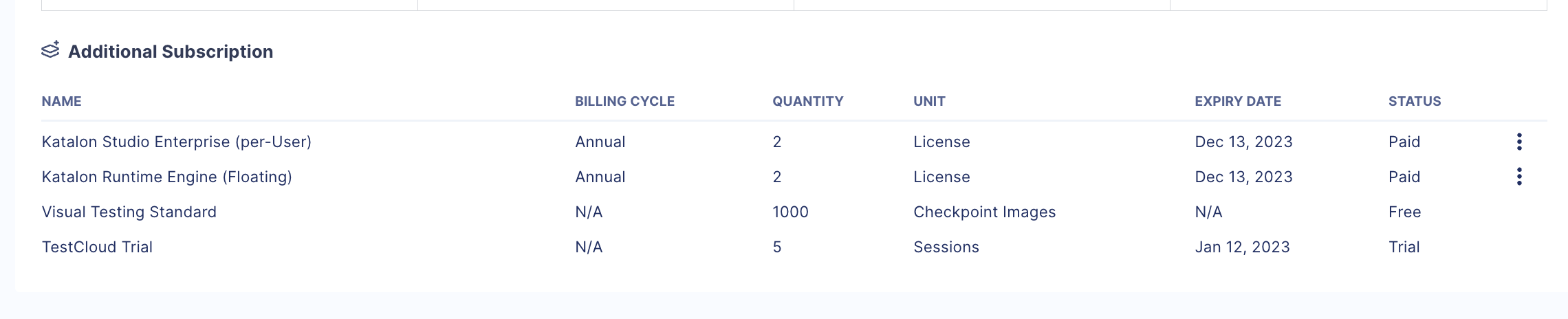
To learn how to expand your TestCloud subscription through TestOps, see: Upgrade Subscriptions.
To learn how to expand your Visual Testing subscription, see: Delete an existing credit card.
To learn how to avail of Katalon Runtime Engine, see: Purchase Katalon Studio and Katalon Runtime Engine Licenses.
Navigate to the Usage Dashboard in order to view how your Katalon Platform's subscription quota is being used. See: View Test Usage and Balance in the Usage Dashboard.
Cancel subscription
Should you want to at any point, you can cancel your subscriptions. See: Cancel subscriptions.
Upgrade Subscriptions
If you want to increase the number of parallel sessions or switch from a monthly to an annual billing cycle, you can upgrade your subscription at any time.
You must be the Owner or Billing Manager of your Katalon Platform Account to upgrade. Learn more about roles and permissions at Roles and permissions.
Follow these steps:
- Sign in to Katalon TestOps.
- Select the desired Account.
Go to Settings > Subscription Management.
The Subscription Management page appears.
In the Additional Subscription section, locate your TestCloud subscription and select option > Upgrade.
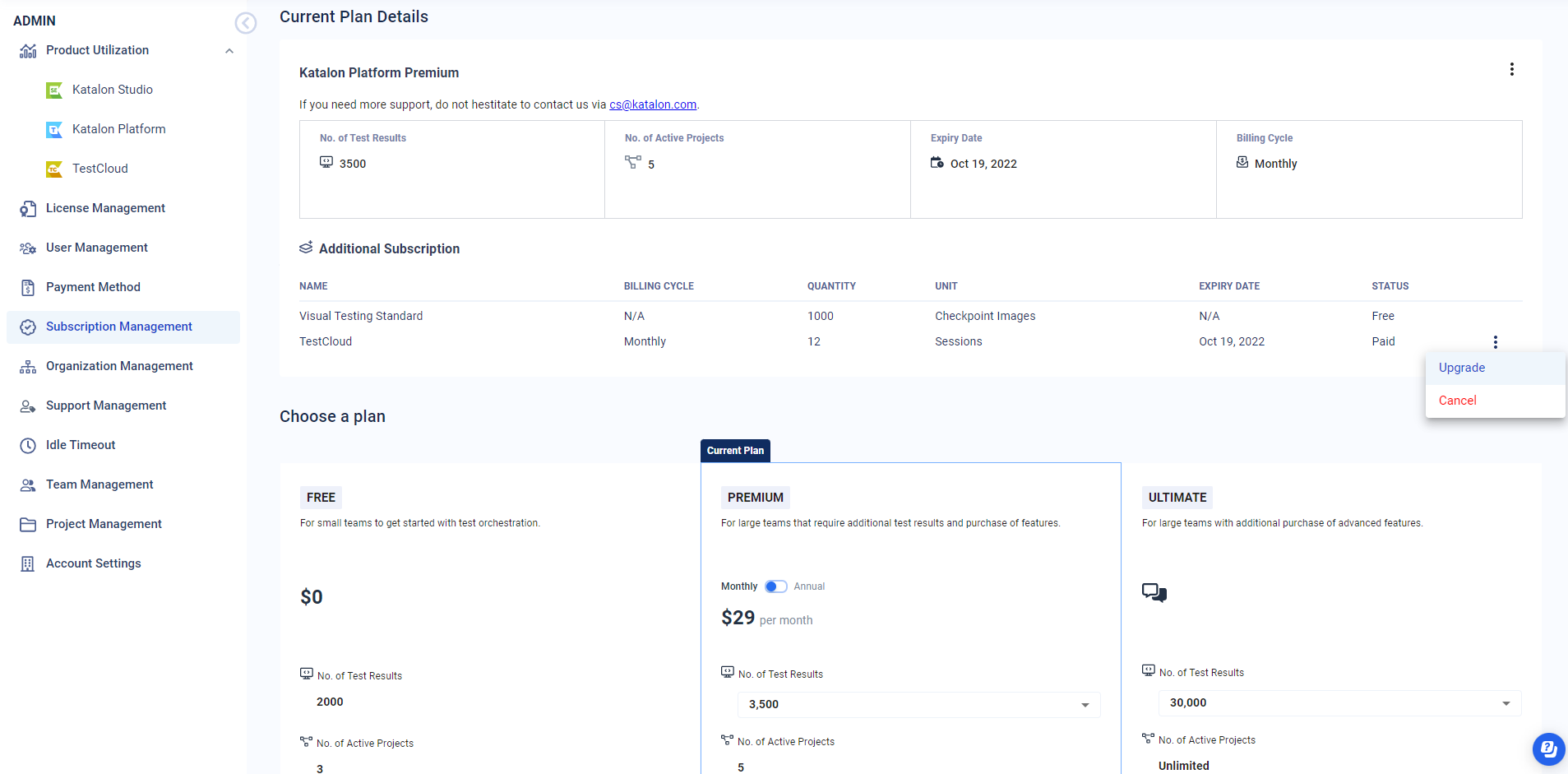
In the checkout page, adjust the number for additional sessions and/or upgrade to an annual billing cycle. Apply discount, if any.
Note:- You cannot change your annual subscription back to a monthly one.
- You can only subscribe monthly again once your annual subscription has ended.
Click Checkout.
Payment Method
As an organization owner or Billing Manager, you can update your billing settings, including payment method, billing information, and billing email recipients at any time.
To update payment method and billing information, follow these steps:
- Log in to Katalon TestOps.
Select your Organization. Go to Settings > Payment Method.
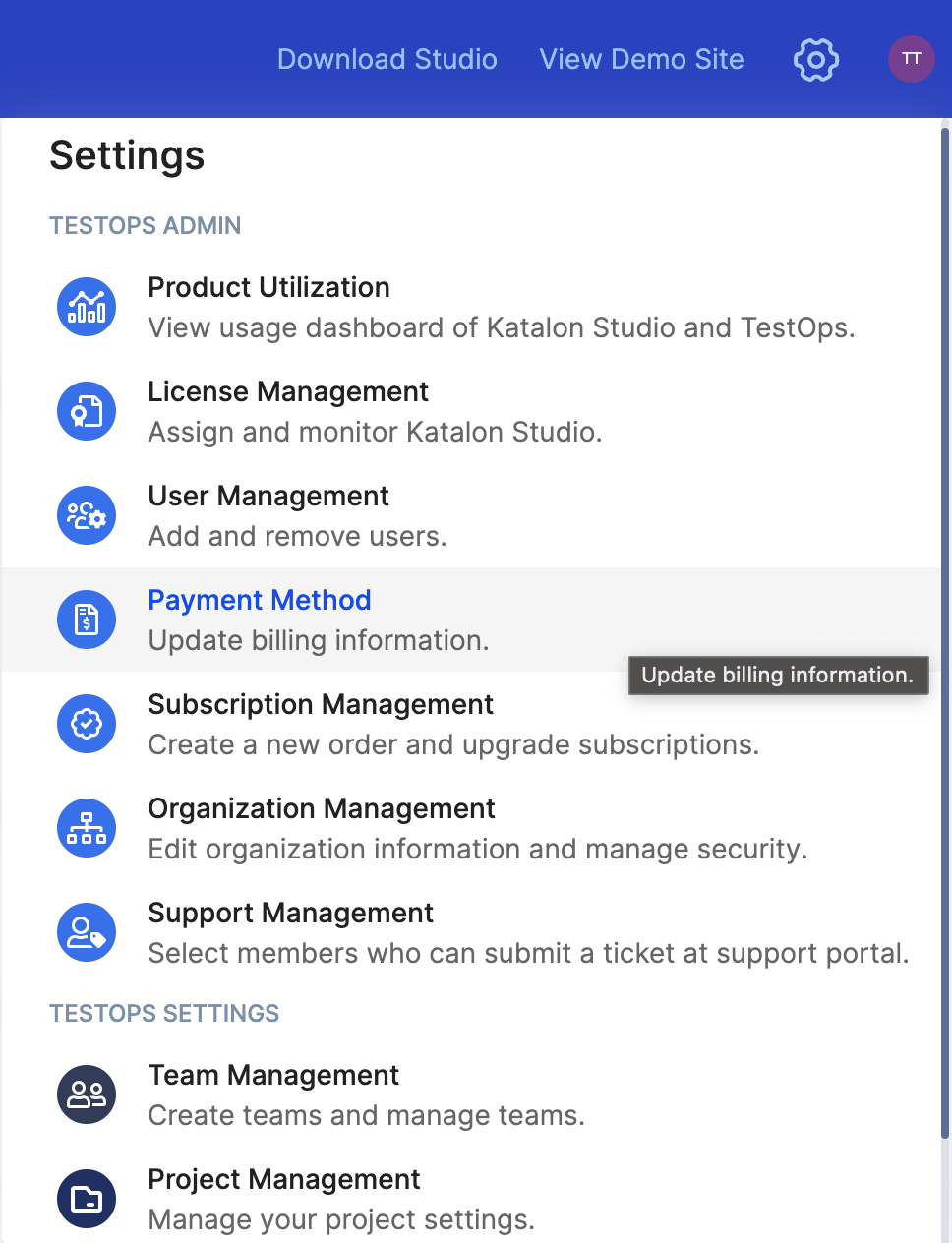
The Payment Method page appears.
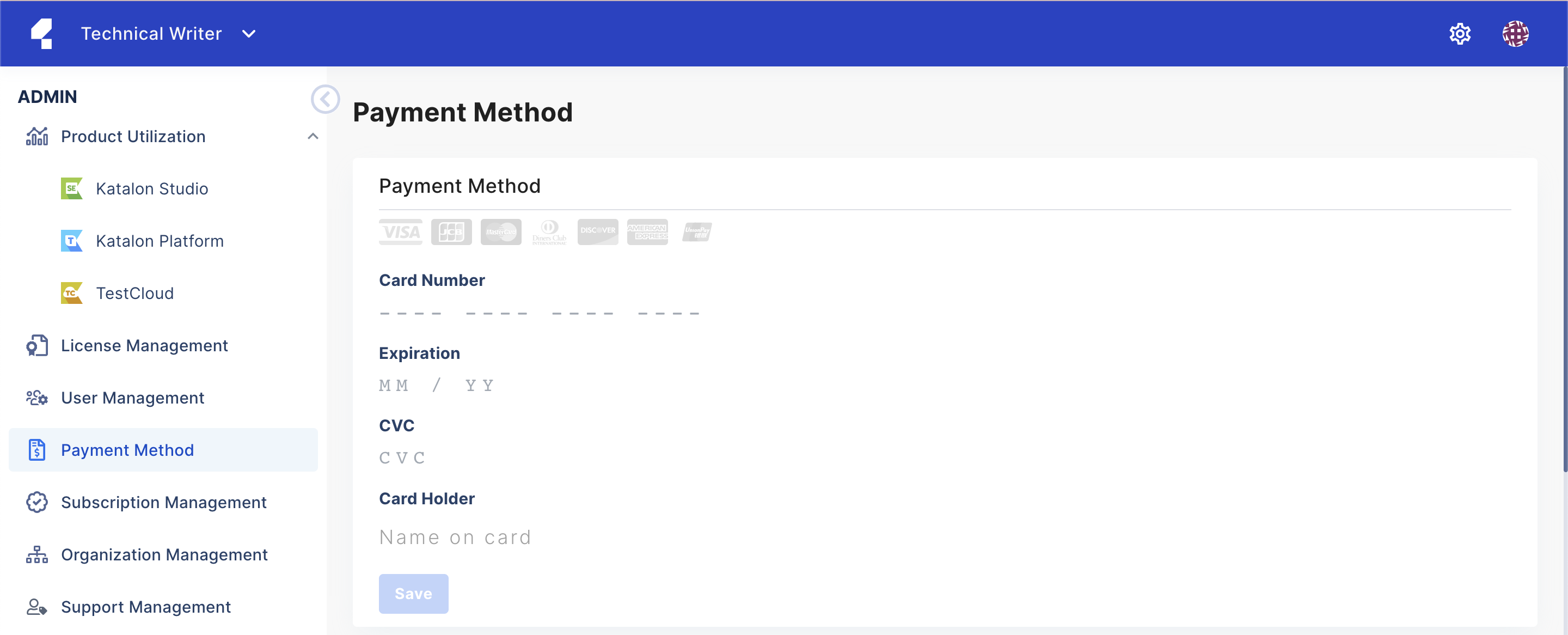
Input your information and click Save.
Edit credit card information
In Katalon TestOps, only credit cards are supported, and you can only save one card in each organization.
If you wish to replace a pre-existing credit card, go to the Payment Method section, then click Update.

Enter your new credit card information, then click Add new card. The old credit card information is replaced with the new card. This information cannot be retrieved.
This card is now the default for all billing purposes, including subscription renewals.
Delete an existing credit card
- You cannot undo this action. Once you delete the card, it is permanently removed from your organization.
To delete an existing credit card, in the Payment Method section, click Delete and confirm your action.