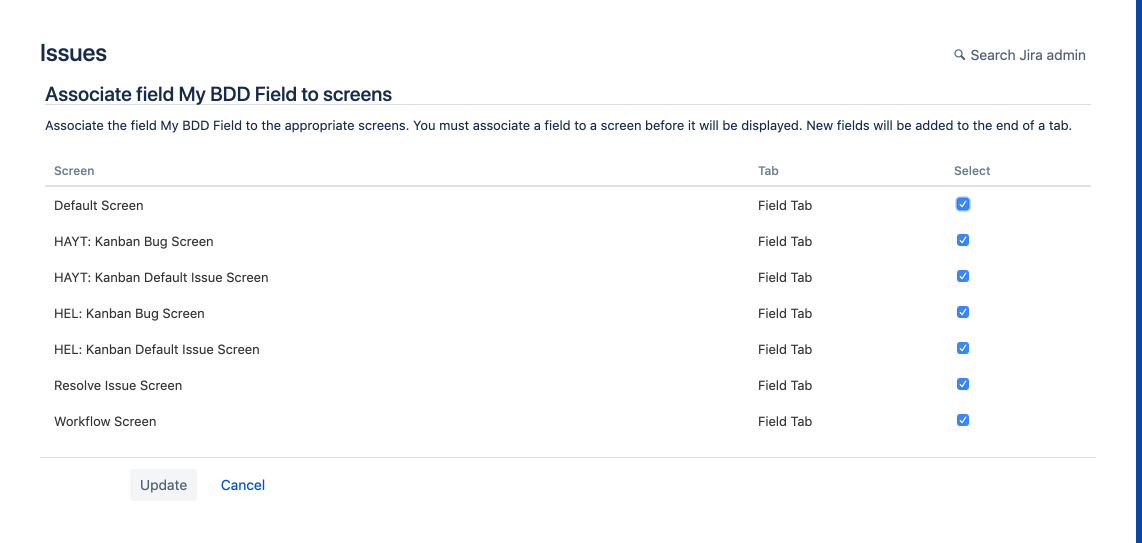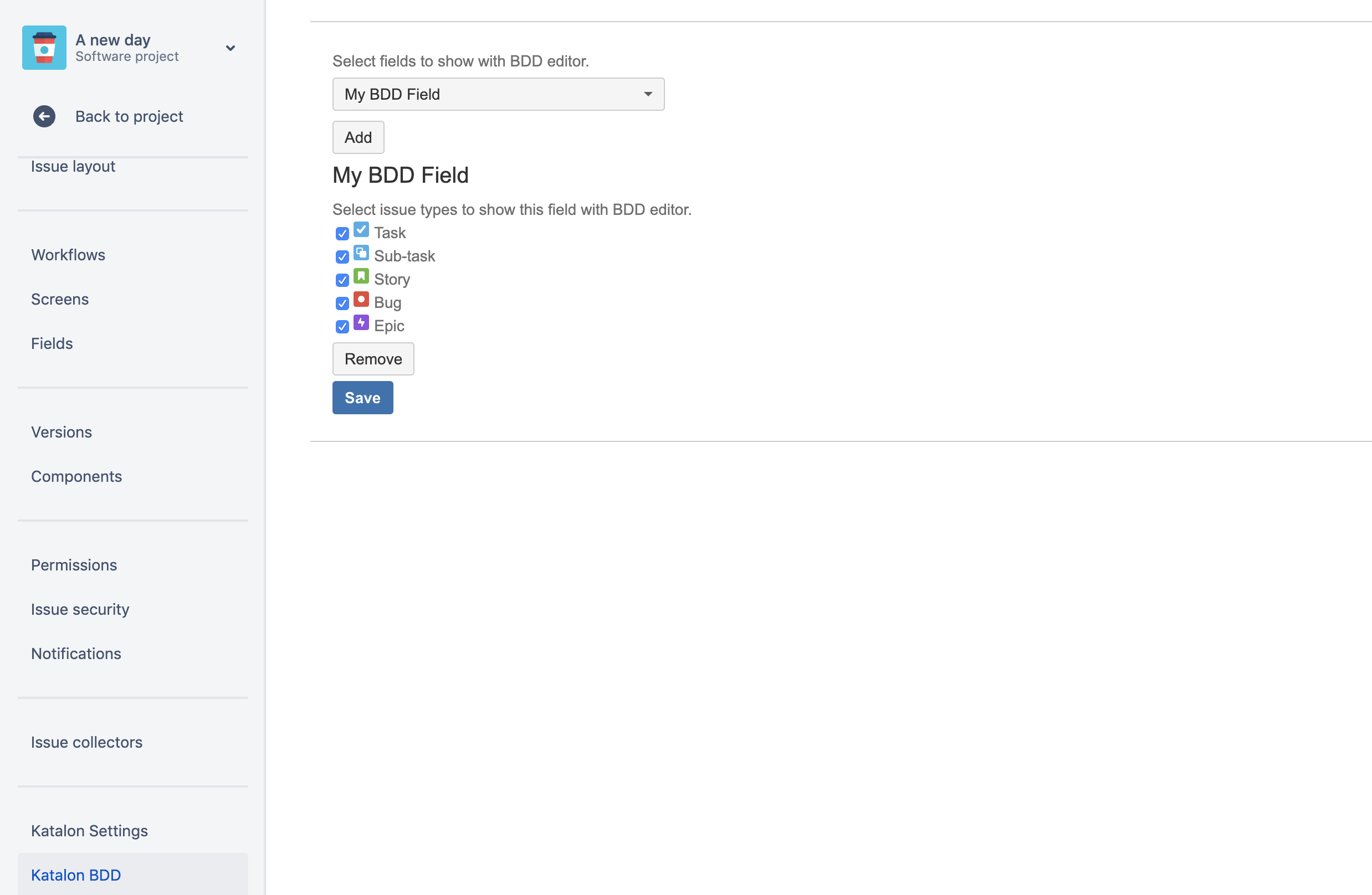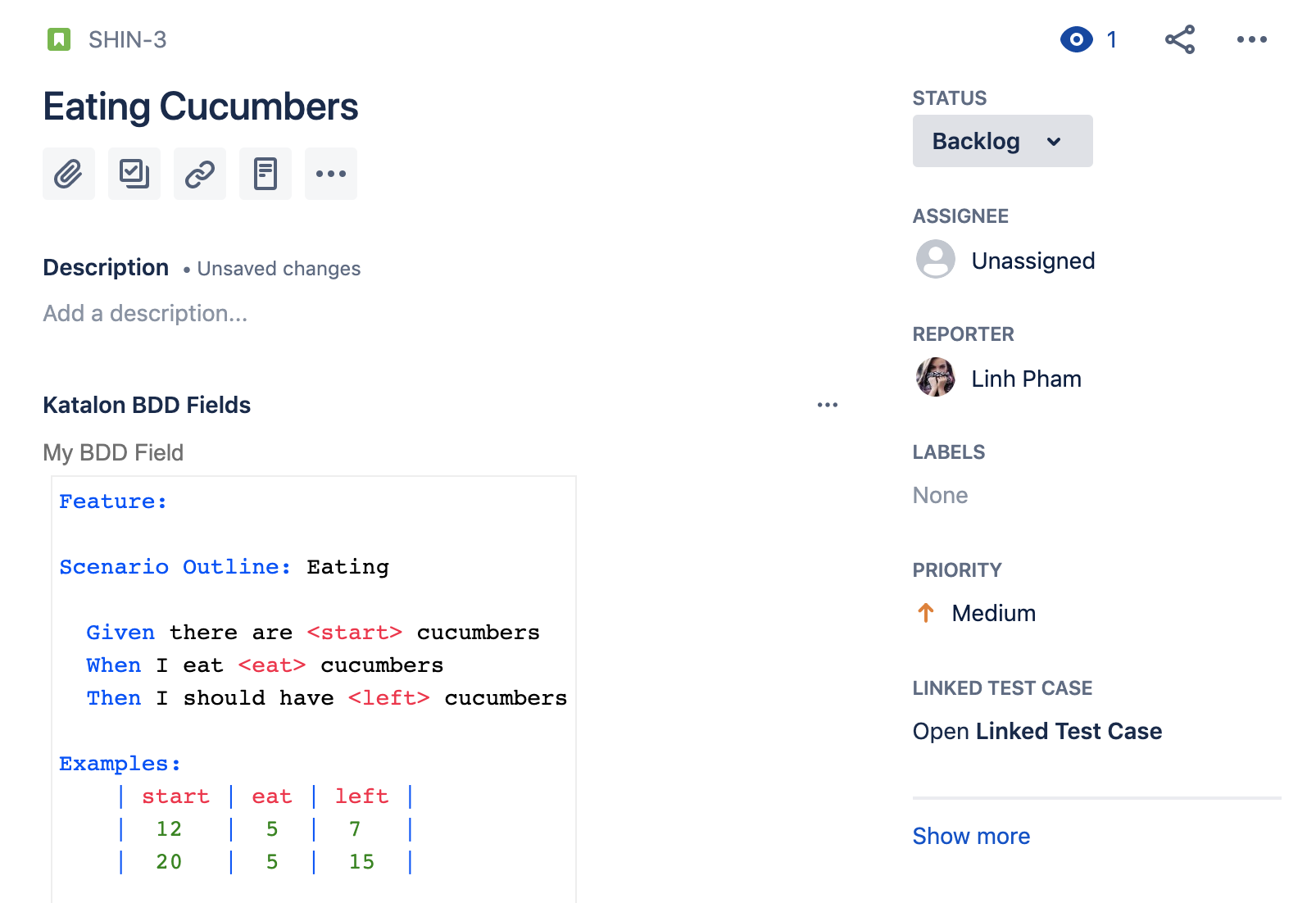Manage BDD test cases with Jira integration
This article shows you how to configure Katalon BDD custom fields in Jira.
Requirements
Create Katalon BDD fields in Jira
To create Katalon BDD fields in Jira, follow theses steps:- From Jira settings, select Issues. In the Fields section, select Custom fields > Create custom field.
- Depending on your Jira products: Jira Cloud or Jira Data Center (Jira Server), you need to write your BDD scenarios in a different field type:
This custom field lets you write descriptions for your test cases and stories in Gherkin syntax. Gherkin keywords such as Given, When, Then will be highlighted automatically.
- Click Next.
- In the new window, provide a name and a description (optional). Then click Create.
- Choose which screens to display and select Update to finish adding your new custom field.
You have successfully created a Katalon BDD custom field in Jira.Enable the BDD custom field with the Katalon add-on
To enable the BDD custom field with the Katalon add-on, follow these steps:- Open your Jira project.
- In the left panel, go to Project settings. Scroll down to the bottom and select Katalon BDD.
- Select the field you have created, then click Add.
- Select issue types to show this field with BDD editor.
- Click Save.
Write BDD scenarios in Jira tickets
With the newly added BDD custom fields, you can now write BDD scenarios in Jira tickets. To do so, follow these steps:- Open a Jira issue.
- Click More (...), select Katalon BDD Fields.
- To edit content in Katalon BDD Field, click Edit (pencil icon) and write a Gherkin content. Make sure the content starts with
Feature. - Click Save (check icon).
You have successfully created a BDD test case in Jira. Next, to import BDD test cases for execution in Katalon Studio, you need to configure Jira integration in Katalon Studio.