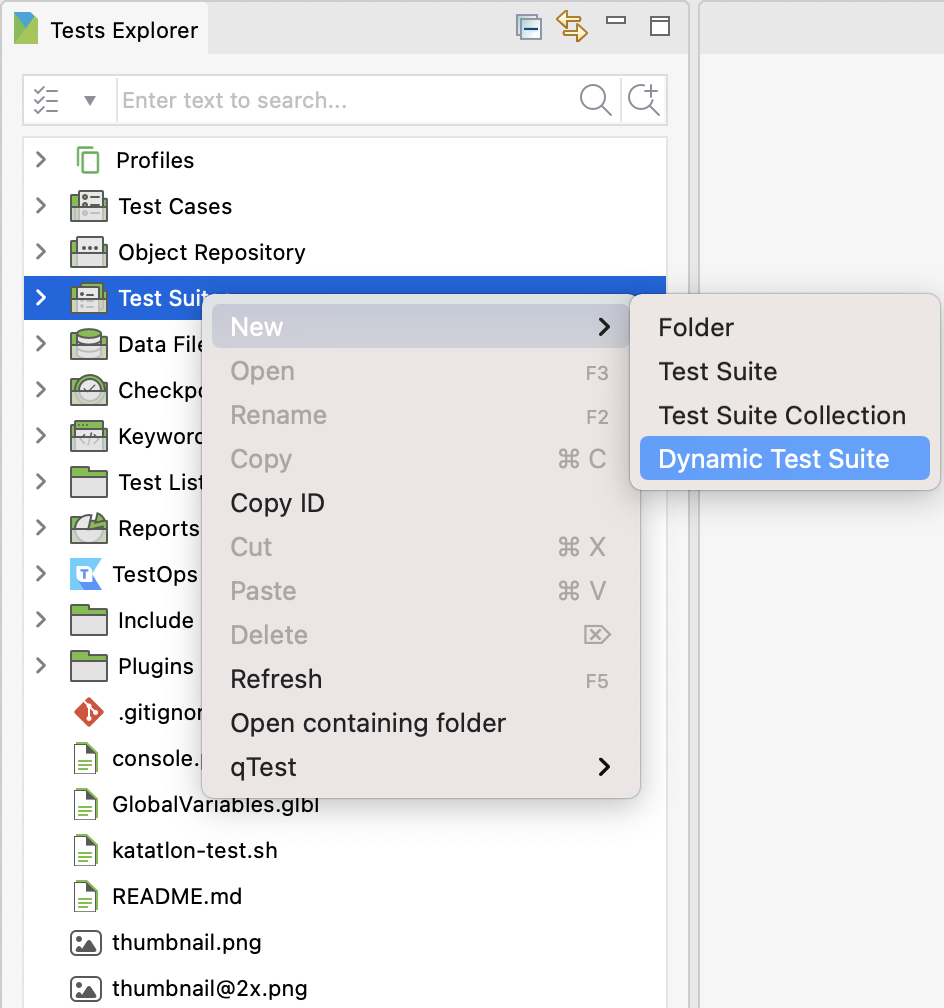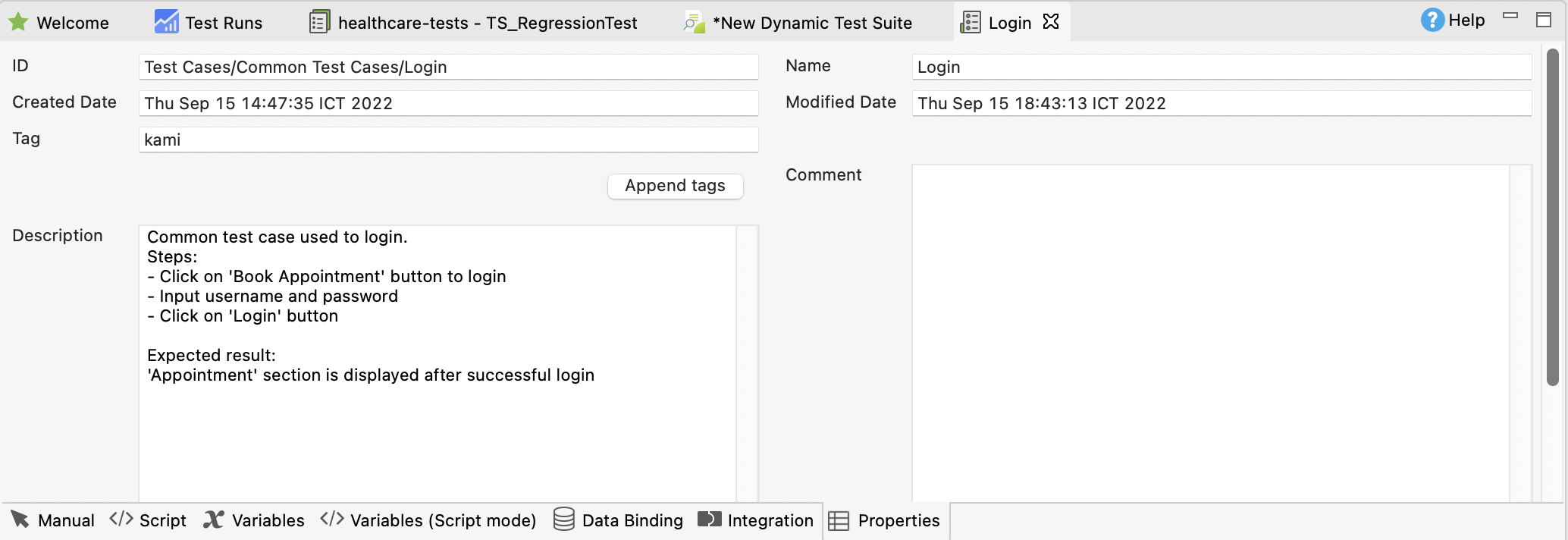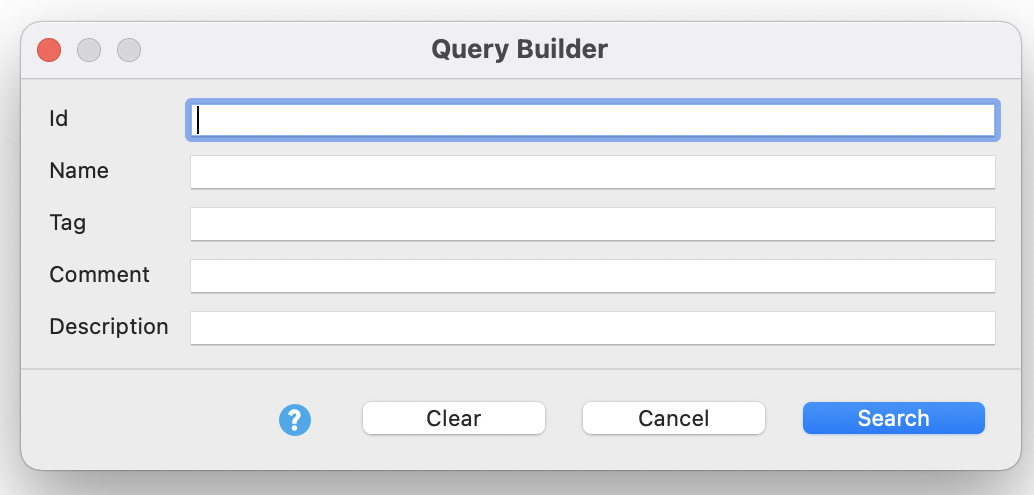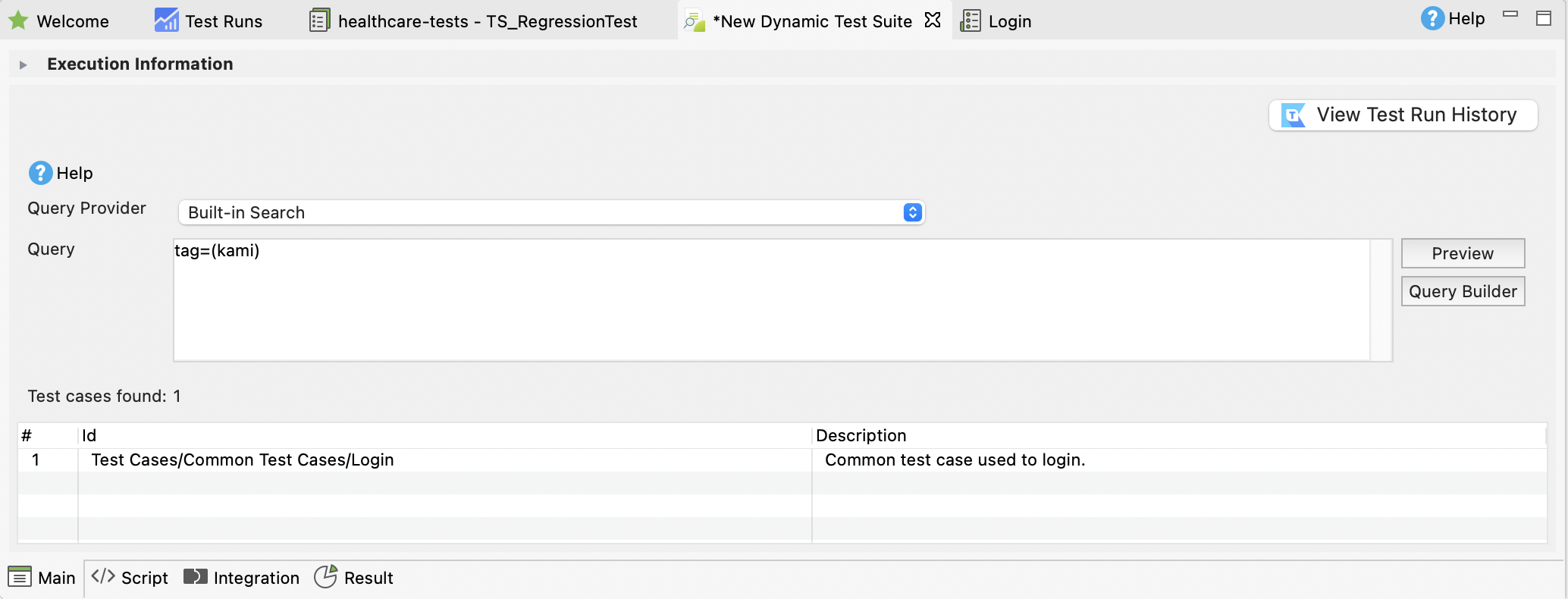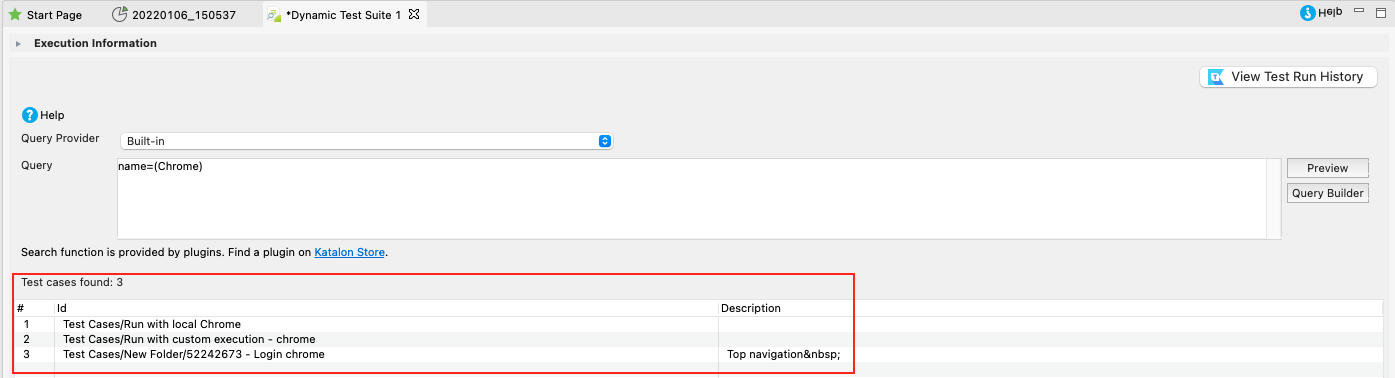Manage dynamic test suites in Katalon Studio
A dynamic test suite (DTS) is a test suite with multiple test cases added via a search query. You can dynamically add test cases based on the ID, name, tag, comment, and description of a test case.
This article shows you how to create and query test cases for execution in a dynamic test suite.
Requirements
- An active Katalon Studio Enterprise license. To learn more about activating your license, you can refer to this document here: Activate Katalon license.