Katalon Help in Katalon Studio
In case you need some help using Katalon Studio, we have you covered.
Requirements
-
Katalon Studio version 7.8.0 onwards.
Search for help in Katalon Studio
From the main toolbar, go to Help. You can see a Search bar and a dropdown menu like this:

In the search bar of the Help menu, type in keywords related to your issue. The results are divided into two categories:
- Menu Items: Items in Katalon Studio that relate to your search. Hover over each item to display a pop-up containing information on where this item is located.
- Help Topics: A list of guides selected based on your operating system.
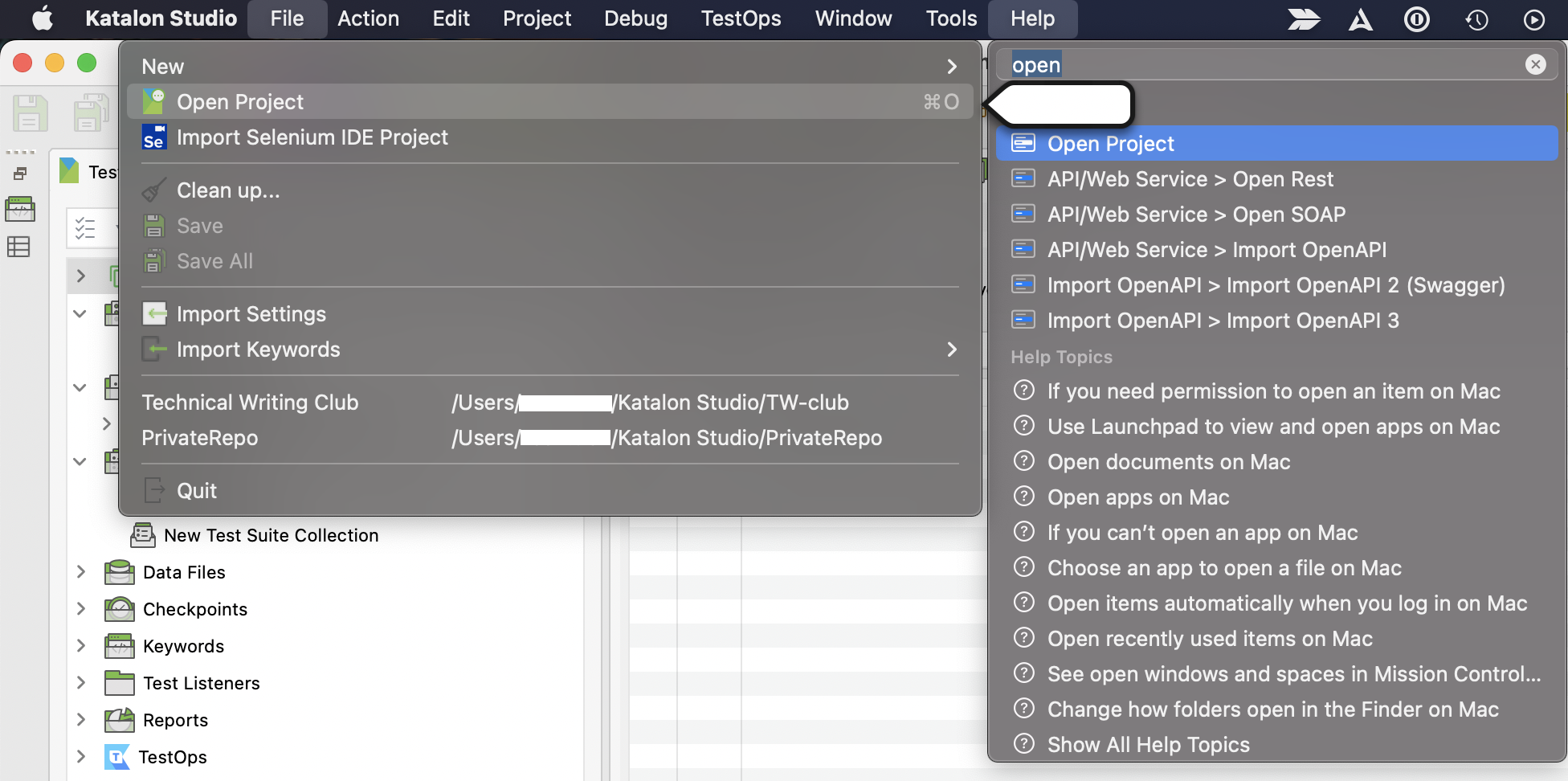
Quickstart guide
- WebUI
- API
- BDD
You can always return to the guide to replay the onboarding instructions. After opening your test project, go to Help > Quickstart guide.
From version 8.6.5, Katalon Studio presents a checklist of six steps to show you how to:
- Create your first project
- Write your first test case
- Plan your tests with a test suite
- Analyze your test activities with Cloud Platform
- Try cross-browser cloud testing
- Execute test via CI/CD pipeline with Katalon Runtime Engine (KRE)
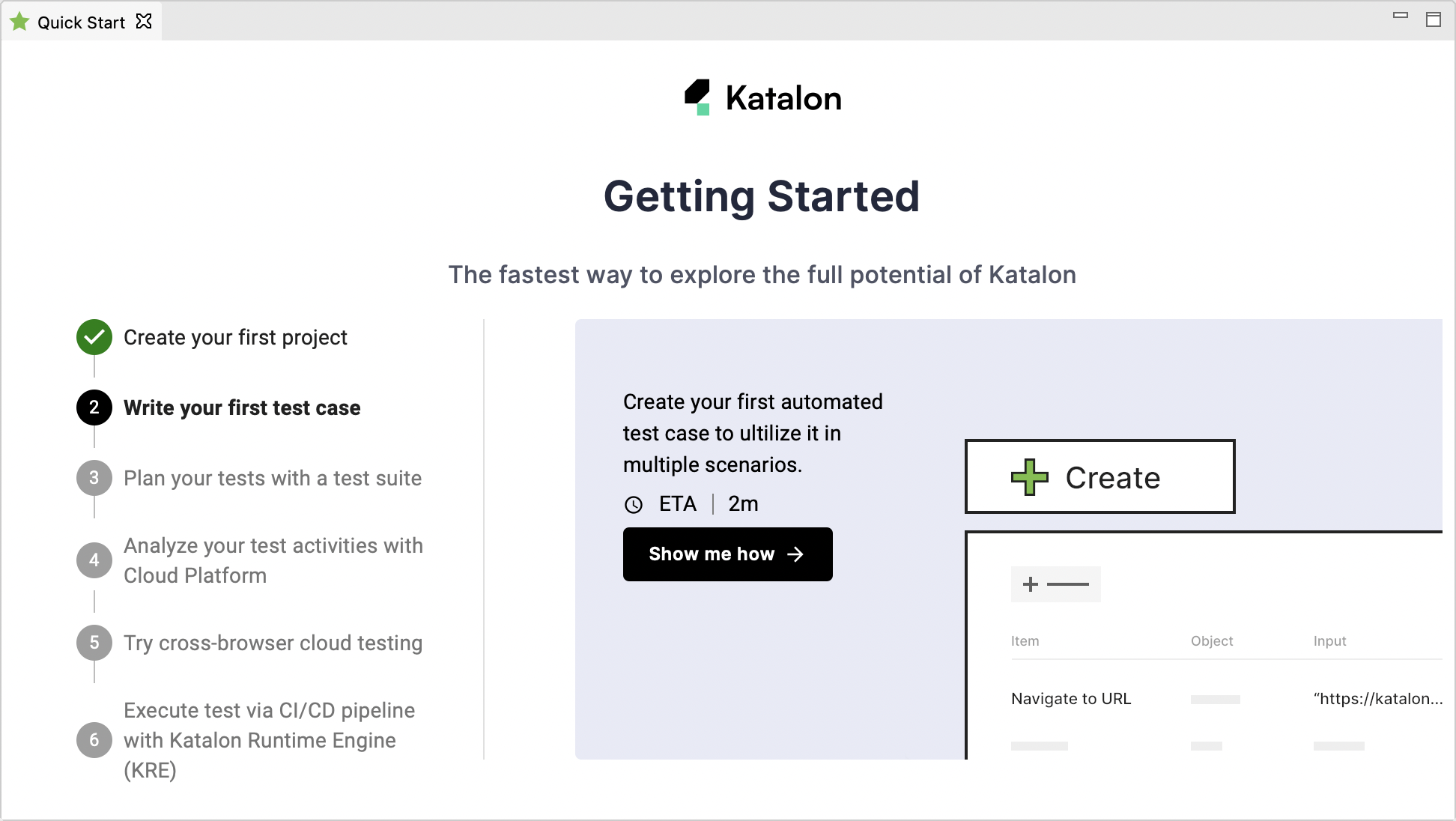
From version 8.4.0, Katalon Studio introduces the onboarding tour for behavior-driven development (BDD) testing. To access the BDD onboarding tour, you need to create or open a Generic Project. Then, choose BDD as the type of automated testing.
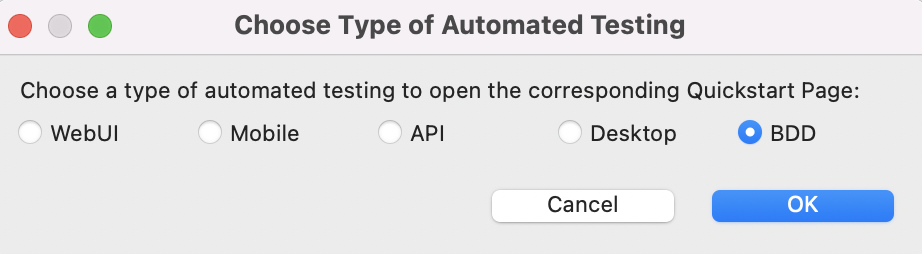
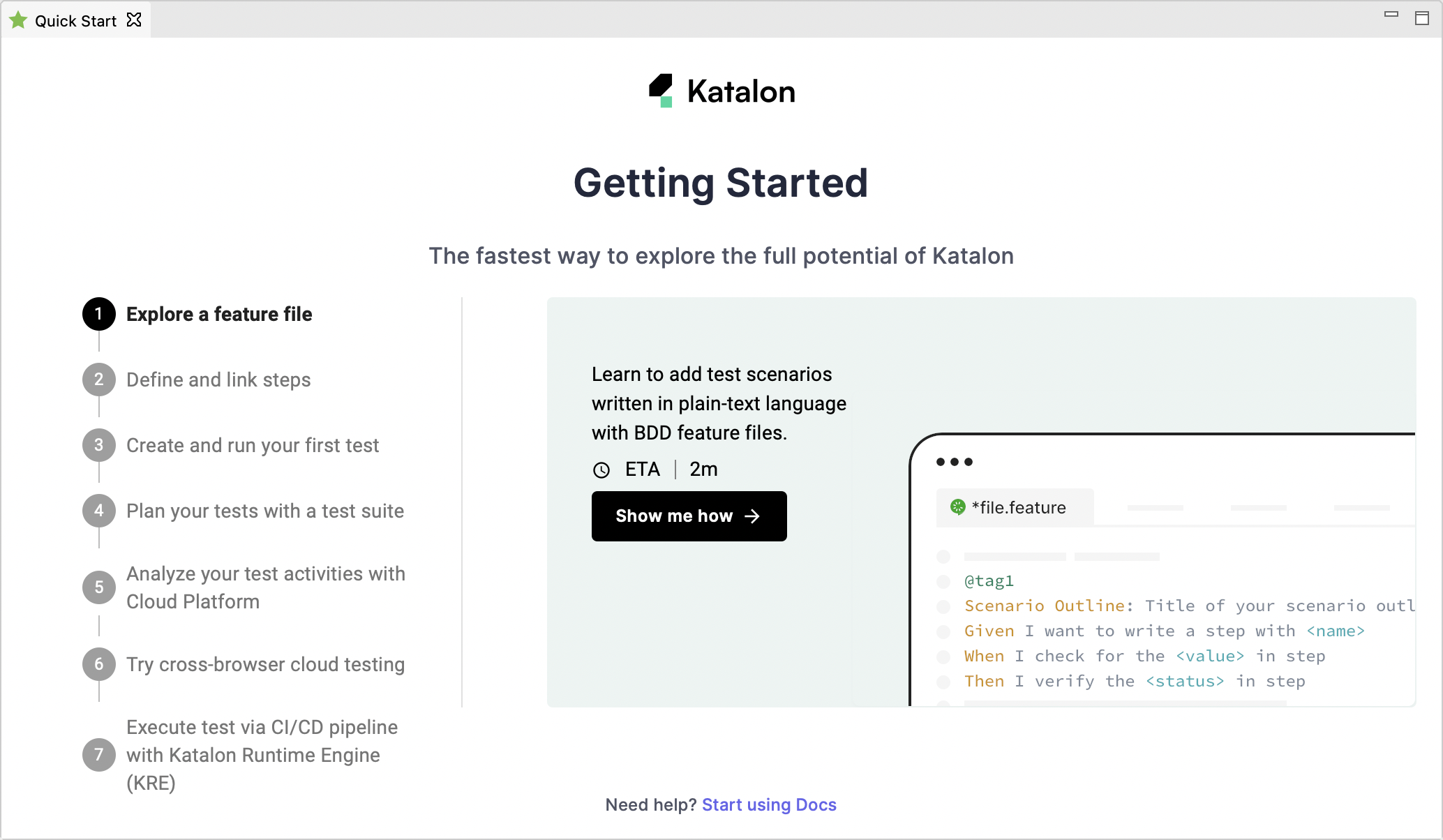
Start Page
The Start Page appears by default every time you open Katalon Studio. Alternatively, you can always open this Start Page by navigating to Help > Start Page.
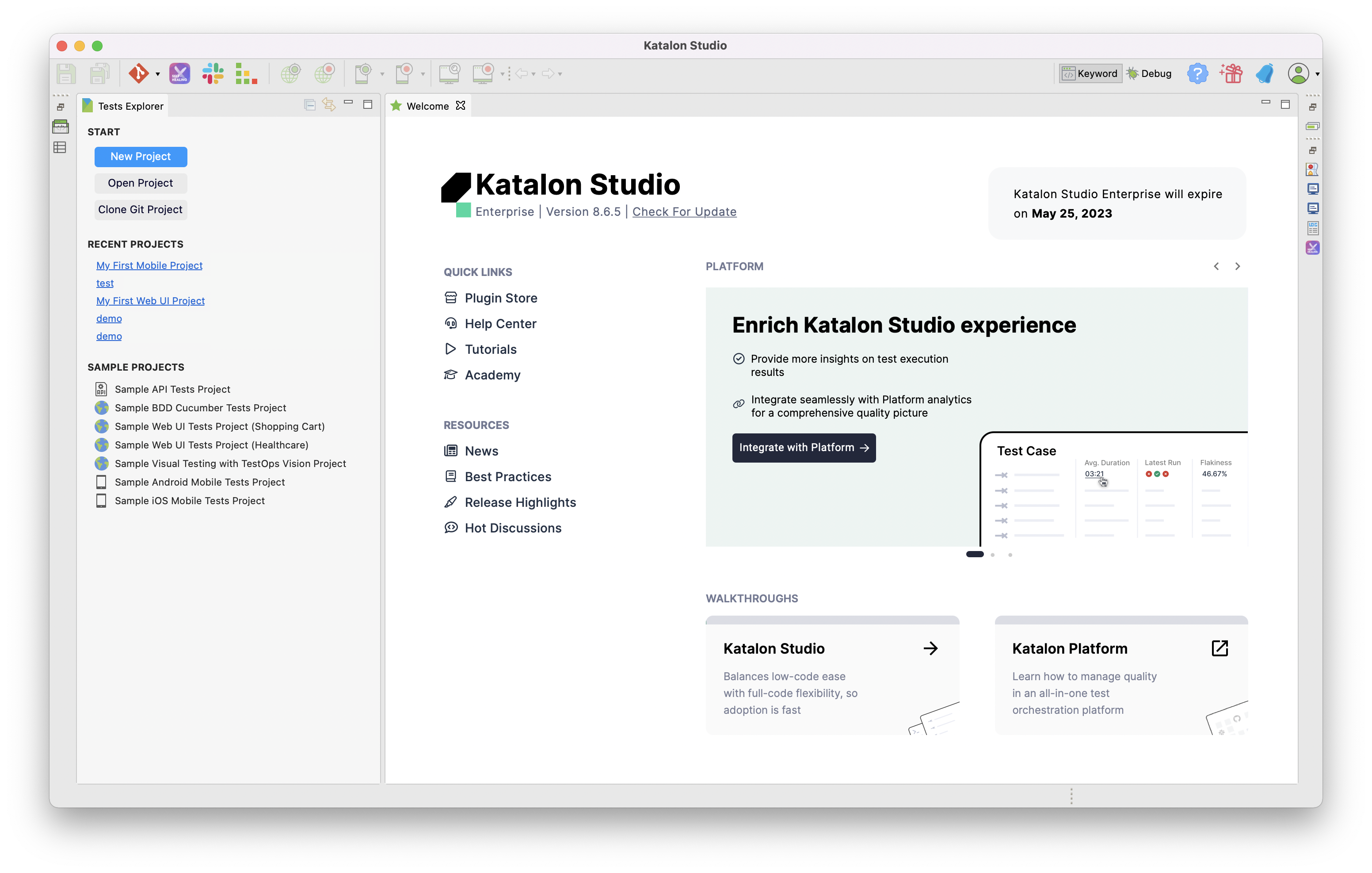
In the Start Page, you can see your current Katalon Studio version, edition, and license expiration date. Under Quick Links, you can navigate to our Plugin Store, Help Center, Documentation (Tutorials), and Academy.
You can also find under Resources section news, advice on testing best practices, hot discussions from our forum, and release highlights.
From version 8.6.5, if you have Katalon Platform integration enabled in your project settings, the Platform section will display an overview of your test execution. You can see the number of executions, the total execution time, test results, and the 3 latest test runs of the test suite.

How to turn off Start Page content in Katalon Studio
You can enable and disable the Start Page content in Katalon Studio.
Katalon Studio from version 8.2.0 to 8.6.0.
An active Katalon Studio Enterprise license.
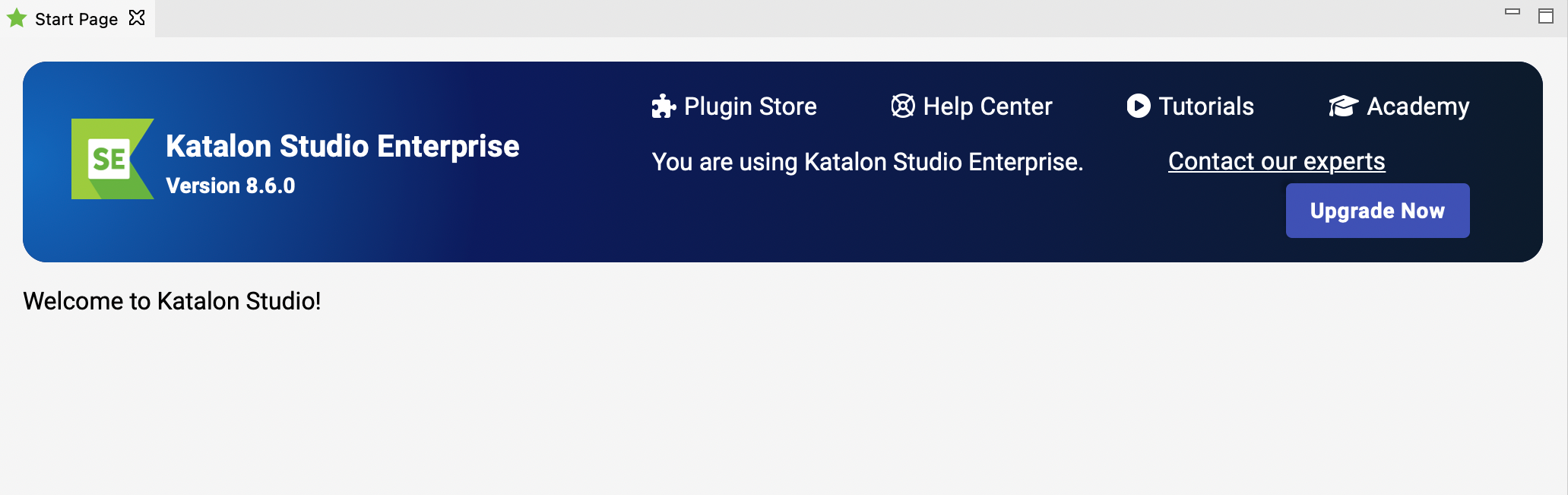
Report Issues from Katalon Studio
If you click on Help > Report Issues, you are redirected to our Forum, where you can search for or create a new topic related to your problem.
View Error Log
You can view the runtime log of Katalon Studio and Katalon Runtime Engine, which includes any errors that might have.
In Katalon Studio, go to Help > Error Log to open the .log file.
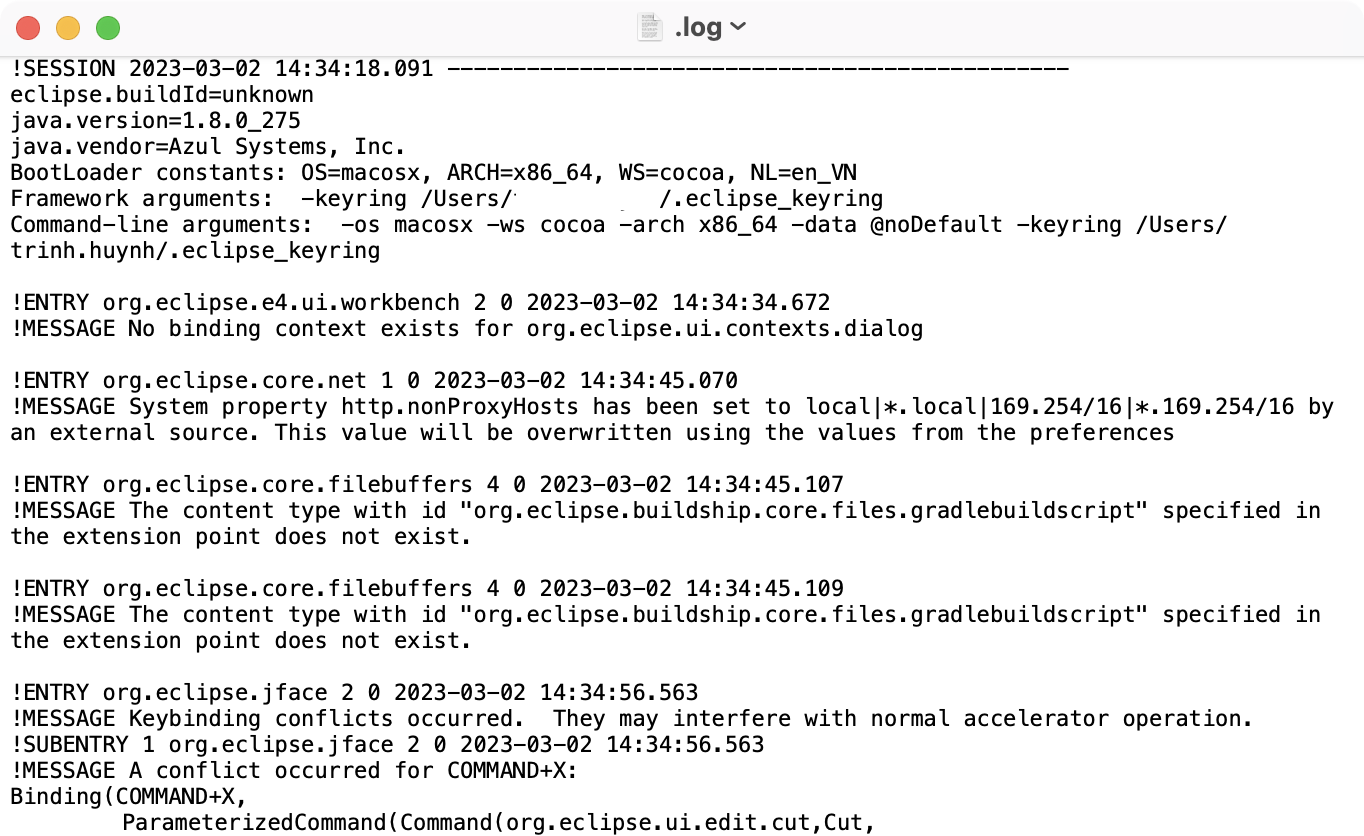
You can also find the .log file in your local machine at the following locations:
For macOS:
- Katalon Studio:
/Applications/Katalon Studio PE.app/Contents/MacOS/config/.metadata/.logTip:.metadata is a hidden folder. To reveal a hidden folder in macOS, click the combination of command + shift + ..
Katalon Runtime Engine:
/Applications/Katalon Studio Engine.app/Contents/Eclipse/configuration/.log
- Katalon Studio:
For Windows:
Katalon Studio:
Katalon_Studio_Windows_64-8.5.0\config\.metadataKatalon Runtime Engine:
Katalon_Studio_Engine_Windows_64-8.5.1\configuration
If you run your Katalon project with Jenkins, the runtime log is located at: .jenkins/jobs/<your project name>/builds/<build number>/log
For example, in macOS: /Users/username/.jenkins/jobs/ci-samples-master/builds/1/log
Tutorials
From version 7.8.0 onwards, you can view our in-app tutorials for beginners to start testing.
Go to Help > Tutorial to view the tutorial for each testing type:
- WebUI
- Web Service
- Mobile
- Desktop
Each tutorial includes step-by-step instructions on creating, executing, and viewing the report for test execution.
Encrypted Text
The encrypted text is helpful when you work with sensitive text. To learn more about encrypted texts, see Working with Sensitive Text.
Check for Updates
You can update to the latest version by navigating to Help > Check for Updates. Updating in this way keeps all your previous configured preferences. To learn more about updating Katalon Studio, see Update Katalon Studio.
